How to Install an AIO CPU Cooler on Intel Processors
How to Install an AIO CPU Cooler on Intel Processors
How to Install an AIO CPU Cooler on Intel Processors
2 mins
Oct 23, 2024



Whether you're assembling your first custom PC or upgrading your current rig, efficient CPU cooling is vital for maintaining system performance. One of the best solutions is an AIO (All-in-One) CPU cooler, which simplifies cooling by combining the pump, radiator, and fans in one package. Brands like CORSAIR offer various models, from budget-friendly options like the single-fan Nzxt Kraken 120 mm AIO Liquid Cooler to high-end choices like the triple-fan NZXT Kraken 360, which even features an Customizable 1.54" Square LCD screen.
Installing an AIO cooler on an Intel CPU is straightforward. Begin by verifying that your motherboard's CPU socket is compatible with the cooler's mounting hardware. With the processor seated in the socket, align the mounting holes on the motherboard with the cooler's backplate. Secure the backplate to the rear of the motherboard.
Find out more at: Choosing the Right PSU (Power Supply Unit) for Your PC
Next, take the standoffs provided in your cooler kit and screw them into the mounting points on the front of the motherboard. Attach the included fans to the cooler’s radiator before installing the radiator into your case. Make sure to place it in a location with adequate airflow, such as the top or front of your case.
Check that the correct mounting bracket is attached to the pump head. Be cautious not to touch the pre-applied thermal paste on the pump base, as it is crucial for proper heat transfer. Align the bracket's holes with the standoffs, then carefully place the pump head on the CPU. Secure it with the provided thumbscrews in a criss-cross pattern to ensure even pressure.
If your AIO cooler has additional features like fan control or RGB lighting, install any necessary controllers in your case. These typically connect to your motherboard through the CPU_FAN header and may require a USB2.0 connection as well. Lastly, connect the cooler's power cables to your power supply.
Read: AIO Cooler Orientation: Best Mounting Practices Explained
With everything installed, your CORSAIR AIO cooler should be set up, providing efficient cooling for your Intel CPU. Continue with the rest of your PC build, knowing your CPU cooling is optimized!
AIO Liquid cooler suggestions
Whether you're assembling your first custom PC or upgrading your current rig, efficient CPU cooling is vital for maintaining system performance. One of the best solutions is an AIO (All-in-One) CPU cooler, which simplifies cooling by combining the pump, radiator, and fans in one package. Brands like CORSAIR offer various models, from budget-friendly options like the single-fan Nzxt Kraken 120 mm AIO Liquid Cooler to high-end choices like the triple-fan NZXT Kraken 360, which even features an Customizable 1.54" Square LCD screen.
Installing an AIO cooler on an Intel CPU is straightforward. Begin by verifying that your motherboard's CPU socket is compatible with the cooler's mounting hardware. With the processor seated in the socket, align the mounting holes on the motherboard with the cooler's backplate. Secure the backplate to the rear of the motherboard.
Find out more at: Choosing the Right PSU (Power Supply Unit) for Your PC
Next, take the standoffs provided in your cooler kit and screw them into the mounting points on the front of the motherboard. Attach the included fans to the cooler’s radiator before installing the radiator into your case. Make sure to place it in a location with adequate airflow, such as the top or front of your case.
Check that the correct mounting bracket is attached to the pump head. Be cautious not to touch the pre-applied thermal paste on the pump base, as it is crucial for proper heat transfer. Align the bracket's holes with the standoffs, then carefully place the pump head on the CPU. Secure it with the provided thumbscrews in a criss-cross pattern to ensure even pressure.
If your AIO cooler has additional features like fan control or RGB lighting, install any necessary controllers in your case. These typically connect to your motherboard through the CPU_FAN header and may require a USB2.0 connection as well. Lastly, connect the cooler's power cables to your power supply.
Read: AIO Cooler Orientation: Best Mounting Practices Explained
With everything installed, your CORSAIR AIO cooler should be set up, providing efficient cooling for your Intel CPU. Continue with the rest of your PC build, knowing your CPU cooling is optimized!
AIO Liquid cooler suggestions
Whether you're assembling your first custom PC or upgrading your current rig, efficient CPU cooling is vital for maintaining system performance. One of the best solutions is an AIO (All-in-One) CPU cooler, which simplifies cooling by combining the pump, radiator, and fans in one package. Brands like CORSAIR offer various models, from budget-friendly options like the single-fan Nzxt Kraken 120 mm AIO Liquid Cooler to high-end choices like the triple-fan NZXT Kraken 360, which even features an Customizable 1.54" Square LCD screen.
Installing an AIO cooler on an Intel CPU is straightforward. Begin by verifying that your motherboard's CPU socket is compatible with the cooler's mounting hardware. With the processor seated in the socket, align the mounting holes on the motherboard with the cooler's backplate. Secure the backplate to the rear of the motherboard.
Find out more at: Choosing the Right PSU (Power Supply Unit) for Your PC
Next, take the standoffs provided in your cooler kit and screw them into the mounting points on the front of the motherboard. Attach the included fans to the cooler’s radiator before installing the radiator into your case. Make sure to place it in a location with adequate airflow, such as the top or front of your case.
Check that the correct mounting bracket is attached to the pump head. Be cautious not to touch the pre-applied thermal paste on the pump base, as it is crucial for proper heat transfer. Align the bracket's holes with the standoffs, then carefully place the pump head on the CPU. Secure it with the provided thumbscrews in a criss-cross pattern to ensure even pressure.
If your AIO cooler has additional features like fan control or RGB lighting, install any necessary controllers in your case. These typically connect to your motherboard through the CPU_FAN header and may require a USB2.0 connection as well. Lastly, connect the cooler's power cables to your power supply.
Read: AIO Cooler Orientation: Best Mounting Practices Explained
With everything installed, your CORSAIR AIO cooler should be set up, providing efficient cooling for your Intel CPU. Continue with the rest of your PC build, knowing your CPU cooling is optimized!
AIO Liquid cooler suggestions
In this blog:
AIO Liquid cooler suggestions
Buy Cooler Master ML360L Core ARGB CPU Liquid Cooler at Amazon
Buy Cooler Master MasterLiquid ML240L RGB V2 CPU Liquid Cooler at Amazon
Buy Thermaltake TH360 V2 ARGB Sync AlO Liquid Cooler at Amazon
Buy NZXT Kraken Elite 240 RGB AIO CPU Liquid Cooler at Amazon
Buy NZXT Kraken Elite 280 mm AIO CPU Liquid Cooler - Customizable 2.36" LCD Display at Amazon
Buy Thermaltakte TH280 V2 ARGB Sync/AlO Liquid Cooler at Amazon
Similar Blogs

How to Add or Remove Pre-installed Case Fans
Mins Read :
5 mins
Oct 22, 2024
📷🔋 Top Budget Camera Phones 2024 (Under 30k)
Mins Read :
9 min
text
📷🔋 Top Budget Camera Phones 2024 (Under 30k)
Mins Read :
9 min
text
ASUS Vivobook S15 vs. Galaxy Book 4 Pro: Best Laptop Comparison 2024
Mins Read :
5 mins
Oct 25, 2024
📷🔋 Top Budget Camera Phones 2024 (Under 30k)
Mins Read :
9 min
text
📷🔋 Top Budget Camera Phones 2024 (Under 30k)
Mins Read :
9 min
text
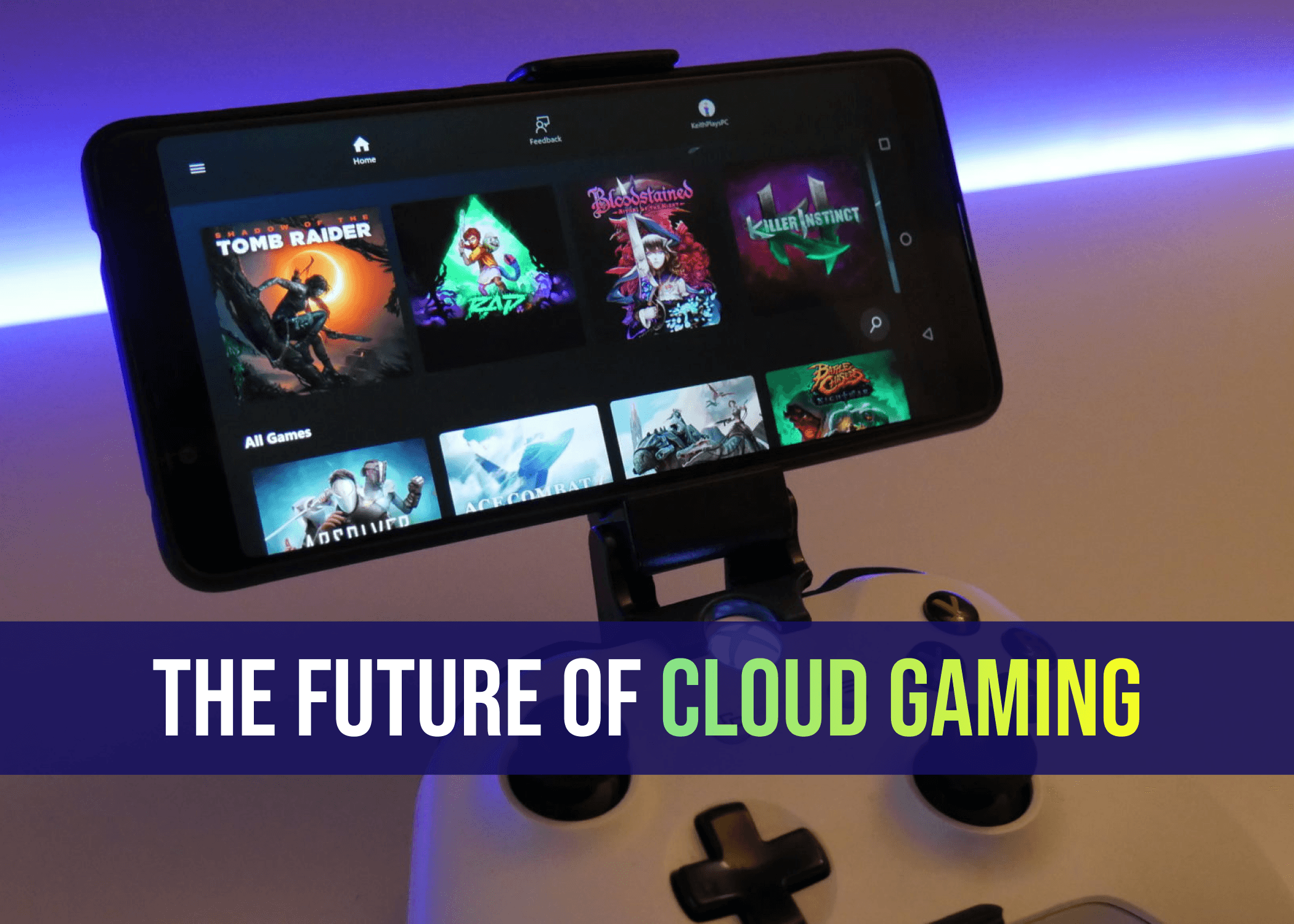
The Future of Cloud Gaming: Are We Ready for a Console-Free World?
Mins Read :
2 mins
Oct 25, 2024
📷🔋 Top Budget Camera Phones 2024 (Under 30k)
Mins Read :
9 min
text
📷🔋 Top Budget Camera Phones 2024 (Under 30k)
Mins Read :
9 min
text

Augmented Reality (AR): The Next Big Thing in Gaming?
Mins Read :
3 mins
Oct 24, 2024
📷🔋 Top Budget Camera Phones 2024 (Under 30k)
Mins Read :
9 min
text
📷🔋 Top Budget Camera Phones 2024 (Under 30k)
Mins Read :
9 min
text

Sony WH-1000XM4 Best ANC Gaming Headphone under ₹20,000
Mins Read :
3 mins
Oct 24, 2024
📷🔋 Top Budget Camera Phones 2024 (Under 30k)
Mins Read :
9 min
text
📷🔋 Top Budget Camera Phones 2024 (Under 30k)
Mins Read :
9 min
text
Building the Ultimate PC for 3D Rendering and Animation
Mins Read :
6 mins
Oct 19, 2024
📷🔋 Top Budget Camera Phones 2024 (Under 30k)
Mins Read :
9 min
text
📷🔋 Top Budget Camera Phones 2024 (Under 30k)
Mins Read :
9 min
text

Top SSDs for Gaming in 2024: My Personal Favorites for Speed and Performance
Mins Read :
5 mins
Oct 18, 2024
📷🔋 Top Budget Camera Phones 2024 (Under 30k)
Mins Read :
9 min
text
📷🔋 Top Budget Camera Phones 2024 (Under 30k)
Mins Read :
9 min
text

Best 4K Monitors in 2024
Mins Read :
4 mins
Oct 24, 2024
📷🔋 Top Budget Camera Phones 2024 (Under 30k)
Mins Read :
9 min
text
📷🔋 Top Budget Camera Phones 2024 (Under 30k)
Mins Read :
9 min
text
🗞️
BCPC ARTICLES
Welcome to your ultimate destination for custom PC building! Our blog covers everything from the latest component releases to expert tips on crafting your dream setup. Whether you’re a beginner or a seasoned pro, we provide insightful reviews, how-to guides, and the latest trends in gaming and technology. Join us as we celebrate the art of building powerful machines and the thrill of gaming!
NEWSLETTER
Subscribe to our newsletter for a curated dose of design inspiration, practical tips, and exclusive content delivered straight to your inbox.
🗞️
BCPC ARTICLES
Welcome to your ultimate destination for custom PC building! Our blog covers everything from the latest component releases to expert tips on crafting your dream setup. Whether you’re a beginner or a seasoned pro, we provide insightful reviews, how-to guides, and the latest trends in gaming and technology. Join us as we celebrate the art of building powerful machines and the thrill of gaming!
NEWSLETTER
Subscribe to our newsletter for a curated dose of design inspiration, practical tips, and exclusive content delivered straight to your inbox.
🗞️
BCPC ARTICLES
Welcome to your ultimate destination for custom PC building! Our blog covers everything from the latest component releases to expert tips on crafting your dream setup. Whether you’re a beginner or a seasoned pro, we provide insightful reviews, how-to guides, and the latest trends in gaming and technology. Join us as we celebrate the art of building powerful machines and the thrill of gaming!
NEWSLETTER
Subscribe to our newsletter for a curated dose of design inspiration, practical tips, and exclusive content delivered straight to your inbox.