Choosing the Right PSU (Power Supply Unit) for Your PC
Choosing the Right PSU (Power Supply Unit) for Your PC
Choosing the Right PSU (Power Supply Unit) for Your PC
4 mins
Oct 20, 2024



Choosing the Right PSU (Power Supply Unit) for Your PC
When building or upgrading a desktop PC, the Power Supply Unit (PSU) is often an overlooked component. However, the PSU plays a crucial role in the functionality and stability of your system, as it distributes power to all the other components. Selecting the right PSU can ensure your PC runs smoothly, while choosing the wrong one could lead to performance issues or even hardware damage. In this guide, we'll dive deep into the key considerations for choosing the right PSU for your setup, from wattage and efficiency to cabling and protection features.
Understanding the Role of the PSU
At its core, the PSU converts the alternating current (AC) from your wall outlet into the direct current (DC) that your PC components use. This conversion process must be reliable, consistent, and efficient, as even slight power fluctuations can cause system instability. The PSU connects to nearly every component in your PC, from the motherboard and CPU to the graphics card, storage drives, and cooling systems.
The importance of the PSU extends beyond just providing power—it's also responsible for protecting your components from power surges and irregularities. Without the right PSU, you risk damaging expensive hardware, leading to costly repairs or replacements.
Getting to Know the Different PSU Cables
PSUs come with various cables that connect to different components in your PC. Understanding what each cable does is essential, especially when you're planning a custom build or upgrade. Here’s a breakdown of the most common PSU cables you’ll encounter:
24-Pin Motherboard Connector: The primary power connection for the motherboard. It supplies power to critical features such as the chipset and PCIe slots. This connector is universal and can be found in almost all PSU configurations.
4/8-Pin CPU Connector: This cable provides dedicated power to your CPU. While older systems might only require a 4-pin connector, modern processors often need an 8-pin (or even dual 8-pin) configuration due to higher power demands.
6/8-Pin PCIe/GPU Connector: Graphics cards are power-hungry components. Depending on the GPU, you may need a 6-pin, 8-pin, or even multiple 8-pin connections to provide sufficient power. Ensure that your PSU has the correct configuration for your specific GPU.
SATA Power Connector: SATA cables power storage devices like SSDs and hard drives. They are also used by other peripherals, including RGB hubs and fan controllers. Most PSUs come with several SATA connectors to accommodate multiple storage devices.
4-Pin Molex Connector: While increasingly rare, Molex connectors can still be found in some older components like water-cooling pumps or LED strips. It's a legacy connector that has mostly been replaced by the SATA standard.
Determining the Right Wattage
One of the most common questions when choosing a PSU is, “How many watts do I need?” The answer depends entirely on your system’s specific components. High-performance systems with powerful CPUs and GPUs will require significantly more power than a basic office PC.
The easiest way to determine your PSU wattage requirement is by using a PSU wattage calculator. These tools let you input your system's components and provide an estimate of the total power consumption. Alternatively, you can check the manufacturer specifications for your components to find their power draw and add up the total wattage yourself.
Why You Should Err on the Side of Higher Wattage
It’s always a good idea to select a PSU with a bit more wattage than your system's estimated power draw. For example, if your system requires 450 watts, opting for a 600-watt PSU will give you extra headroom for future upgrades, such as adding another graphics card or increasing storage.
Remember that a higher-wattage PSU doesn't mean your system will constantly draw more power. If your PC only needs 400 watts, a 600-watt PSU will only supply that amount, running efficiently without using the full 600 watts. The extra wattage is there to ensure your PSU can handle any power spikes or additional components you may add later on.
Continuous Power vs. Peak Power
When comparing PSUs, you'll come across two important metrics: continuous power and peak power. Continuous power refers to the amount of power the PSU can provide consistently, while peak power is the maximum power it can deliver for short bursts.
For everyday use, continuous power is the more important figure. A PSU with high peak power but low continuous power might struggle to run demanding tasks like gaming or rendering for extended periods. Always prioritize continuous power when selecting a PSU, as it will determine your system's long-term stability.
Safety Features: Protecting Your Components
Power-related issues are a common cause of hardware failure. That’s why it’s important to choose a PSU with built-in safety features designed to protect both the PSU and your PC components. Some key protections to look for include:
Over Voltage Protection (OVP): Shuts down the PSU if the voltage exceeds safe levels, preventing damage to your components.
Short Circuit Protection (SCP): Protects your system from damage caused by short circuits in the PSU or connected components.
Overcurrent Protection (OCP): Monitors the current flowing through each of the PSU's outputs and prevents excessive current from causing damage.
Using a surge protector alongside your PSU can provide an additional layer of protection against power surges from the electrical grid. This can be particularly useful during storms or in areas prone to electrical fluctuations.
Efficiency: The 80 PLUS Rating System
PSU efficiency is another crucial consideration. An efficient PSU delivers more of the power it draws from the wall to your components, wasting less as heat. Inefficient PSUs not only waste power but also generate excess heat, which can shorten the lifespan of your components.
To help consumers choose more efficient power supplies, the 80 PLUS rating system was developed. PSUs with this certification are at least 80% efficient, meaning they waste 20% or less of the power they draw. Here’s a quick breakdown of the 80 PLUS efficiency tiers:
80 PLUS: Minimum 80% efficiency.
80 PLUS Bronze: Minimum 82-85% efficiency.
80 PLUS Silver: Minimum 85-88% efficiency.
80 PLUS Gold: Minimum 87-90% efficiency.
80 PLUS Platinum: Minimum 90-92% efficiency.
80 PLUS Titanium: Minimum 94% efficiency or higher.
While more efficient PSUs tend to be more expensive, the long-term savings on your electricity bill and reduced heat output can make them worth the investment, especially for high-end builds.
PSU Form Factors: ATX, SFX, and Beyond
PSUs come in different form factors to fit different case sizes. The most common form factor is ATX, which fits most standard desktop cases. However, if you’re building a small form factor (SFF) PC, you might need an SFX or CFX PSU, which are smaller and designed to fit in compact cases.
Before purchasing a PSU, always check the dimensions of your case and PSU to ensure compatibility. SFF builds, in particular, often require specific PSUs due to their space constraints.
Modular vs. Non-Modular PSUs
PSUs come in three different cabling configurations: non-modular, semi-modular, and fully modular.
Non-modular PSUs come with all the cables permanently attached. This can lead to clutter inside your case, as you'll have to manage cables you might not even use.
Semi-modular PSUs have some cables attached (usually the essential ones like the 24-pin motherboard cable), but allow you to attach additional cables as needed.
Fully modular PSUs let you connect only the cables you need, which can make cable management much easier and improve airflow within the case.
For most users, semi-modular or fully modular PSUs are the best options, as they reduce clutter and help with airflow. Just be sure to use the cables that come with your PSU, as mixing cables from different manufacturers or models can lead to compatibility issues or even damage your components.
Premium Features: RGB Lighting, Custom Cables, and More
For PC builders who want to add a bit of flair to their setup, there are several premium PSU features to consider. Some high-end PSUs come with RGB lighting, allowing you to match your PSU’s appearance with the rest of your build. Additionally, custom cable sleeving lets you choose the color and material of your power cables, adding a personal touch to your build.
While these features don’t affect performance, they can enhance the aesthetics of your PC, especially if you’re using a case with a tempered glass side panel.
PSU Suggestions:
Corsair CX-M Series, CX750M, Semi-Modular Power Supply, 80 Plus Bronze
NZXT C1500 Platinum 1500 Watt 80 Plus Platinum Fully Modular
ASUS ROG Thor 1200 Certified 1200W Fully-Modular RGB Power Supply with LiveDash OLED Panel
Conclusion: Choose Wisely
Selecting the right PSU for your PC is about more than just finding the highest wattage at the lowest price. You need to consider factors like wattage, efficiency, form factor, protection, and cabling options. By choosing a PSU that meets your system's needs and offers room for future upgrades, you can ensure your PC runs efficiently and safely for years to come.
Investing in a quality PSU is a decision your PC will thank you for.
Choosing the Right PSU (Power Supply Unit) for Your PC
When building or upgrading a desktop PC, the Power Supply Unit (PSU) is often an overlooked component. However, the PSU plays a crucial role in the functionality and stability of your system, as it distributes power to all the other components. Selecting the right PSU can ensure your PC runs smoothly, while choosing the wrong one could lead to performance issues or even hardware damage. In this guide, we'll dive deep into the key considerations for choosing the right PSU for your setup, from wattage and efficiency to cabling and protection features.
Understanding the Role of the PSU
At its core, the PSU converts the alternating current (AC) from your wall outlet into the direct current (DC) that your PC components use. This conversion process must be reliable, consistent, and efficient, as even slight power fluctuations can cause system instability. The PSU connects to nearly every component in your PC, from the motherboard and CPU to the graphics card, storage drives, and cooling systems.
The importance of the PSU extends beyond just providing power—it's also responsible for protecting your components from power surges and irregularities. Without the right PSU, you risk damaging expensive hardware, leading to costly repairs or replacements.
Getting to Know the Different PSU Cables
PSUs come with various cables that connect to different components in your PC. Understanding what each cable does is essential, especially when you're planning a custom build or upgrade. Here’s a breakdown of the most common PSU cables you’ll encounter:
24-Pin Motherboard Connector: The primary power connection for the motherboard. It supplies power to critical features such as the chipset and PCIe slots. This connector is universal and can be found in almost all PSU configurations.
4/8-Pin CPU Connector: This cable provides dedicated power to your CPU. While older systems might only require a 4-pin connector, modern processors often need an 8-pin (or even dual 8-pin) configuration due to higher power demands.
6/8-Pin PCIe/GPU Connector: Graphics cards are power-hungry components. Depending on the GPU, you may need a 6-pin, 8-pin, or even multiple 8-pin connections to provide sufficient power. Ensure that your PSU has the correct configuration for your specific GPU.
SATA Power Connector: SATA cables power storage devices like SSDs and hard drives. They are also used by other peripherals, including RGB hubs and fan controllers. Most PSUs come with several SATA connectors to accommodate multiple storage devices.
4-Pin Molex Connector: While increasingly rare, Molex connectors can still be found in some older components like water-cooling pumps or LED strips. It's a legacy connector that has mostly been replaced by the SATA standard.
Determining the Right Wattage
One of the most common questions when choosing a PSU is, “How many watts do I need?” The answer depends entirely on your system’s specific components. High-performance systems with powerful CPUs and GPUs will require significantly more power than a basic office PC.
The easiest way to determine your PSU wattage requirement is by using a PSU wattage calculator. These tools let you input your system's components and provide an estimate of the total power consumption. Alternatively, you can check the manufacturer specifications for your components to find their power draw and add up the total wattage yourself.
Why You Should Err on the Side of Higher Wattage
It’s always a good idea to select a PSU with a bit more wattage than your system's estimated power draw. For example, if your system requires 450 watts, opting for a 600-watt PSU will give you extra headroom for future upgrades, such as adding another graphics card or increasing storage.
Remember that a higher-wattage PSU doesn't mean your system will constantly draw more power. If your PC only needs 400 watts, a 600-watt PSU will only supply that amount, running efficiently without using the full 600 watts. The extra wattage is there to ensure your PSU can handle any power spikes or additional components you may add later on.
Continuous Power vs. Peak Power
When comparing PSUs, you'll come across two important metrics: continuous power and peak power. Continuous power refers to the amount of power the PSU can provide consistently, while peak power is the maximum power it can deliver for short bursts.
For everyday use, continuous power is the more important figure. A PSU with high peak power but low continuous power might struggle to run demanding tasks like gaming or rendering for extended periods. Always prioritize continuous power when selecting a PSU, as it will determine your system's long-term stability.
Safety Features: Protecting Your Components
Power-related issues are a common cause of hardware failure. That’s why it’s important to choose a PSU with built-in safety features designed to protect both the PSU and your PC components. Some key protections to look for include:
Over Voltage Protection (OVP): Shuts down the PSU if the voltage exceeds safe levels, preventing damage to your components.
Short Circuit Protection (SCP): Protects your system from damage caused by short circuits in the PSU or connected components.
Overcurrent Protection (OCP): Monitors the current flowing through each of the PSU's outputs and prevents excessive current from causing damage.
Using a surge protector alongside your PSU can provide an additional layer of protection against power surges from the electrical grid. This can be particularly useful during storms or in areas prone to electrical fluctuations.
Efficiency: The 80 PLUS Rating System
PSU efficiency is another crucial consideration. An efficient PSU delivers more of the power it draws from the wall to your components, wasting less as heat. Inefficient PSUs not only waste power but also generate excess heat, which can shorten the lifespan of your components.
To help consumers choose more efficient power supplies, the 80 PLUS rating system was developed. PSUs with this certification are at least 80% efficient, meaning they waste 20% or less of the power they draw. Here’s a quick breakdown of the 80 PLUS efficiency tiers:
80 PLUS: Minimum 80% efficiency.
80 PLUS Bronze: Minimum 82-85% efficiency.
80 PLUS Silver: Minimum 85-88% efficiency.
80 PLUS Gold: Minimum 87-90% efficiency.
80 PLUS Platinum: Minimum 90-92% efficiency.
80 PLUS Titanium: Minimum 94% efficiency or higher.
While more efficient PSUs tend to be more expensive, the long-term savings on your electricity bill and reduced heat output can make them worth the investment, especially for high-end builds.
PSU Form Factors: ATX, SFX, and Beyond
PSUs come in different form factors to fit different case sizes. The most common form factor is ATX, which fits most standard desktop cases. However, if you’re building a small form factor (SFF) PC, you might need an SFX or CFX PSU, which are smaller and designed to fit in compact cases.
Before purchasing a PSU, always check the dimensions of your case and PSU to ensure compatibility. SFF builds, in particular, often require specific PSUs due to their space constraints.
Modular vs. Non-Modular PSUs
PSUs come in three different cabling configurations: non-modular, semi-modular, and fully modular.
Non-modular PSUs come with all the cables permanently attached. This can lead to clutter inside your case, as you'll have to manage cables you might not even use.
Semi-modular PSUs have some cables attached (usually the essential ones like the 24-pin motherboard cable), but allow you to attach additional cables as needed.
Fully modular PSUs let you connect only the cables you need, which can make cable management much easier and improve airflow within the case.
For most users, semi-modular or fully modular PSUs are the best options, as they reduce clutter and help with airflow. Just be sure to use the cables that come with your PSU, as mixing cables from different manufacturers or models can lead to compatibility issues or even damage your components.
Premium Features: RGB Lighting, Custom Cables, and More
For PC builders who want to add a bit of flair to their setup, there are several premium PSU features to consider. Some high-end PSUs come with RGB lighting, allowing you to match your PSU’s appearance with the rest of your build. Additionally, custom cable sleeving lets you choose the color and material of your power cables, adding a personal touch to your build.
While these features don’t affect performance, they can enhance the aesthetics of your PC, especially if you’re using a case with a tempered glass side panel.
PSU Suggestions:
Corsair CX-M Series, CX750M, Semi-Modular Power Supply, 80 Plus Bronze
NZXT C1500 Platinum 1500 Watt 80 Plus Platinum Fully Modular
ASUS ROG Thor 1200 Certified 1200W Fully-Modular RGB Power Supply with LiveDash OLED Panel
Conclusion: Choose Wisely
Selecting the right PSU for your PC is about more than just finding the highest wattage at the lowest price. You need to consider factors like wattage, efficiency, form factor, protection, and cabling options. By choosing a PSU that meets your system's needs and offers room for future upgrades, you can ensure your PC runs efficiently and safely for years to come.
Investing in a quality PSU is a decision your PC will thank you for.
Choosing the Right PSU (Power Supply Unit) for Your PC
When building or upgrading a desktop PC, the Power Supply Unit (PSU) is often an overlooked component. However, the PSU plays a crucial role in the functionality and stability of your system, as it distributes power to all the other components. Selecting the right PSU can ensure your PC runs smoothly, while choosing the wrong one could lead to performance issues or even hardware damage. In this guide, we'll dive deep into the key considerations for choosing the right PSU for your setup, from wattage and efficiency to cabling and protection features.
Understanding the Role of the PSU
At its core, the PSU converts the alternating current (AC) from your wall outlet into the direct current (DC) that your PC components use. This conversion process must be reliable, consistent, and efficient, as even slight power fluctuations can cause system instability. The PSU connects to nearly every component in your PC, from the motherboard and CPU to the graphics card, storage drives, and cooling systems.
The importance of the PSU extends beyond just providing power—it's also responsible for protecting your components from power surges and irregularities. Without the right PSU, you risk damaging expensive hardware, leading to costly repairs or replacements.
Getting to Know the Different PSU Cables
PSUs come with various cables that connect to different components in your PC. Understanding what each cable does is essential, especially when you're planning a custom build or upgrade. Here’s a breakdown of the most common PSU cables you’ll encounter:
24-Pin Motherboard Connector: The primary power connection for the motherboard. It supplies power to critical features such as the chipset and PCIe slots. This connector is universal and can be found in almost all PSU configurations.
4/8-Pin CPU Connector: This cable provides dedicated power to your CPU. While older systems might only require a 4-pin connector, modern processors often need an 8-pin (or even dual 8-pin) configuration due to higher power demands.
6/8-Pin PCIe/GPU Connector: Graphics cards are power-hungry components. Depending on the GPU, you may need a 6-pin, 8-pin, or even multiple 8-pin connections to provide sufficient power. Ensure that your PSU has the correct configuration for your specific GPU.
SATA Power Connector: SATA cables power storage devices like SSDs and hard drives. They are also used by other peripherals, including RGB hubs and fan controllers. Most PSUs come with several SATA connectors to accommodate multiple storage devices.
4-Pin Molex Connector: While increasingly rare, Molex connectors can still be found in some older components like water-cooling pumps or LED strips. It's a legacy connector that has mostly been replaced by the SATA standard.
Determining the Right Wattage
One of the most common questions when choosing a PSU is, “How many watts do I need?” The answer depends entirely on your system’s specific components. High-performance systems with powerful CPUs and GPUs will require significantly more power than a basic office PC.
The easiest way to determine your PSU wattage requirement is by using a PSU wattage calculator. These tools let you input your system's components and provide an estimate of the total power consumption. Alternatively, you can check the manufacturer specifications for your components to find their power draw and add up the total wattage yourself.
Why You Should Err on the Side of Higher Wattage
It’s always a good idea to select a PSU with a bit more wattage than your system's estimated power draw. For example, if your system requires 450 watts, opting for a 600-watt PSU will give you extra headroom for future upgrades, such as adding another graphics card or increasing storage.
Remember that a higher-wattage PSU doesn't mean your system will constantly draw more power. If your PC only needs 400 watts, a 600-watt PSU will only supply that amount, running efficiently without using the full 600 watts. The extra wattage is there to ensure your PSU can handle any power spikes or additional components you may add later on.
Continuous Power vs. Peak Power
When comparing PSUs, you'll come across two important metrics: continuous power and peak power. Continuous power refers to the amount of power the PSU can provide consistently, while peak power is the maximum power it can deliver for short bursts.
For everyday use, continuous power is the more important figure. A PSU with high peak power but low continuous power might struggle to run demanding tasks like gaming or rendering for extended periods. Always prioritize continuous power when selecting a PSU, as it will determine your system's long-term stability.
Safety Features: Protecting Your Components
Power-related issues are a common cause of hardware failure. That’s why it’s important to choose a PSU with built-in safety features designed to protect both the PSU and your PC components. Some key protections to look for include:
Over Voltage Protection (OVP): Shuts down the PSU if the voltage exceeds safe levels, preventing damage to your components.
Short Circuit Protection (SCP): Protects your system from damage caused by short circuits in the PSU or connected components.
Overcurrent Protection (OCP): Monitors the current flowing through each of the PSU's outputs and prevents excessive current from causing damage.
Using a surge protector alongside your PSU can provide an additional layer of protection against power surges from the electrical grid. This can be particularly useful during storms or in areas prone to electrical fluctuations.
Efficiency: The 80 PLUS Rating System
PSU efficiency is another crucial consideration. An efficient PSU delivers more of the power it draws from the wall to your components, wasting less as heat. Inefficient PSUs not only waste power but also generate excess heat, which can shorten the lifespan of your components.
To help consumers choose more efficient power supplies, the 80 PLUS rating system was developed. PSUs with this certification are at least 80% efficient, meaning they waste 20% or less of the power they draw. Here’s a quick breakdown of the 80 PLUS efficiency tiers:
80 PLUS: Minimum 80% efficiency.
80 PLUS Bronze: Minimum 82-85% efficiency.
80 PLUS Silver: Minimum 85-88% efficiency.
80 PLUS Gold: Minimum 87-90% efficiency.
80 PLUS Platinum: Minimum 90-92% efficiency.
80 PLUS Titanium: Minimum 94% efficiency or higher.
While more efficient PSUs tend to be more expensive, the long-term savings on your electricity bill and reduced heat output can make them worth the investment, especially for high-end builds.
PSU Form Factors: ATX, SFX, and Beyond
PSUs come in different form factors to fit different case sizes. The most common form factor is ATX, which fits most standard desktop cases. However, if you’re building a small form factor (SFF) PC, you might need an SFX or CFX PSU, which are smaller and designed to fit in compact cases.
Before purchasing a PSU, always check the dimensions of your case and PSU to ensure compatibility. SFF builds, in particular, often require specific PSUs due to their space constraints.
Modular vs. Non-Modular PSUs
PSUs come in three different cabling configurations: non-modular, semi-modular, and fully modular.
Non-modular PSUs come with all the cables permanently attached. This can lead to clutter inside your case, as you'll have to manage cables you might not even use.
Semi-modular PSUs have some cables attached (usually the essential ones like the 24-pin motherboard cable), but allow you to attach additional cables as needed.
Fully modular PSUs let you connect only the cables you need, which can make cable management much easier and improve airflow within the case.
For most users, semi-modular or fully modular PSUs are the best options, as they reduce clutter and help with airflow. Just be sure to use the cables that come with your PSU, as mixing cables from different manufacturers or models can lead to compatibility issues or even damage your components.
Premium Features: RGB Lighting, Custom Cables, and More
For PC builders who want to add a bit of flair to their setup, there are several premium PSU features to consider. Some high-end PSUs come with RGB lighting, allowing you to match your PSU’s appearance with the rest of your build. Additionally, custom cable sleeving lets you choose the color and material of your power cables, adding a personal touch to your build.
While these features don’t affect performance, they can enhance the aesthetics of your PC, especially if you’re using a case with a tempered glass side panel.
PSU Suggestions:
Corsair CX-M Series, CX750M, Semi-Modular Power Supply, 80 Plus Bronze
NZXT C1500 Platinum 1500 Watt 80 Plus Platinum Fully Modular
ASUS ROG Thor 1200 Certified 1200W Fully-Modular RGB Power Supply with LiveDash OLED Panel
Conclusion: Choose Wisely
Selecting the right PSU for your PC is about more than just finding the highest wattage at the lowest price. You need to consider factors like wattage, efficiency, form factor, protection, and cabling options. By choosing a PSU that meets your system's needs and offers room for future upgrades, you can ensure your PC runs efficiently and safely for years to come.
Investing in a quality PSU is a decision your PC will thank you for.
In this blog:
Choosing the Right PSU (Power Supply Unit) for Your PC
Understanding the Role of the PSU
Getting to Know the Different PSU Cables
Determining the Right Wattage
Why You Should Err on the Side of Higher Wattage
Continuous Power vs. Peak Power
Safety Features: Protecting Your Components
Efficiency: The 80 PLUS Rating System
PSU Form Factors: ATX, SFX, and Beyond
Modular vs. Non-Modular PSUs
Premium Features: RGB Lighting, Custom Cables, and More
PSU Suggestions
Buy Corsair RM750e (2023) Fully Modular at Amazon
Buy CORSAIR CX Series CX750 80 Plus Bronze - Non-Modular at Amazon
Buy Cooler Master MWE 550 Bronze V2 Power Supply - Non-Modular at Amazon
Buy Corsair CX-M Series, CX750M, Semi-Modular Power Supply, 80 Plus Bronze at Amazon
Buy NZXT C1500 Platinum 1500 Watt 80 Plus Platinum Fully Modular at Amazon
Buy SilverStone Technology 800W SFX-L 80 Plus Titanium at Amazon
Buy MSI MAG 850W Power Supply 80 Plus Gold at Amazon
Buy Cooler Master V850 SFX Gold 80 Plus Gold Certified at Amazon
Buy GIGABYTE P750GM 750W 80 Plus Modular Power Supply at Amazon
Conclusion: Choose Wisely
Similar Blogs

How to Add or Remove Pre-installed Case Fans
Mins Read :
5 mins
Oct 22, 2024
📷🔋 Top Budget Camera Phones 2024 (Under 30k)
Mins Read :
9 min
text
📷🔋 Top Budget Camera Phones 2024 (Under 30k)
Mins Read :
9 min
text
ASUS Vivobook S15 vs. Galaxy Book 4 Pro: Best Laptop Comparison 2024
Mins Read :
5 mins
Oct 25, 2024
📷🔋 Top Budget Camera Phones 2024 (Under 30k)
Mins Read :
9 min
text
📷🔋 Top Budget Camera Phones 2024 (Under 30k)
Mins Read :
9 min
text
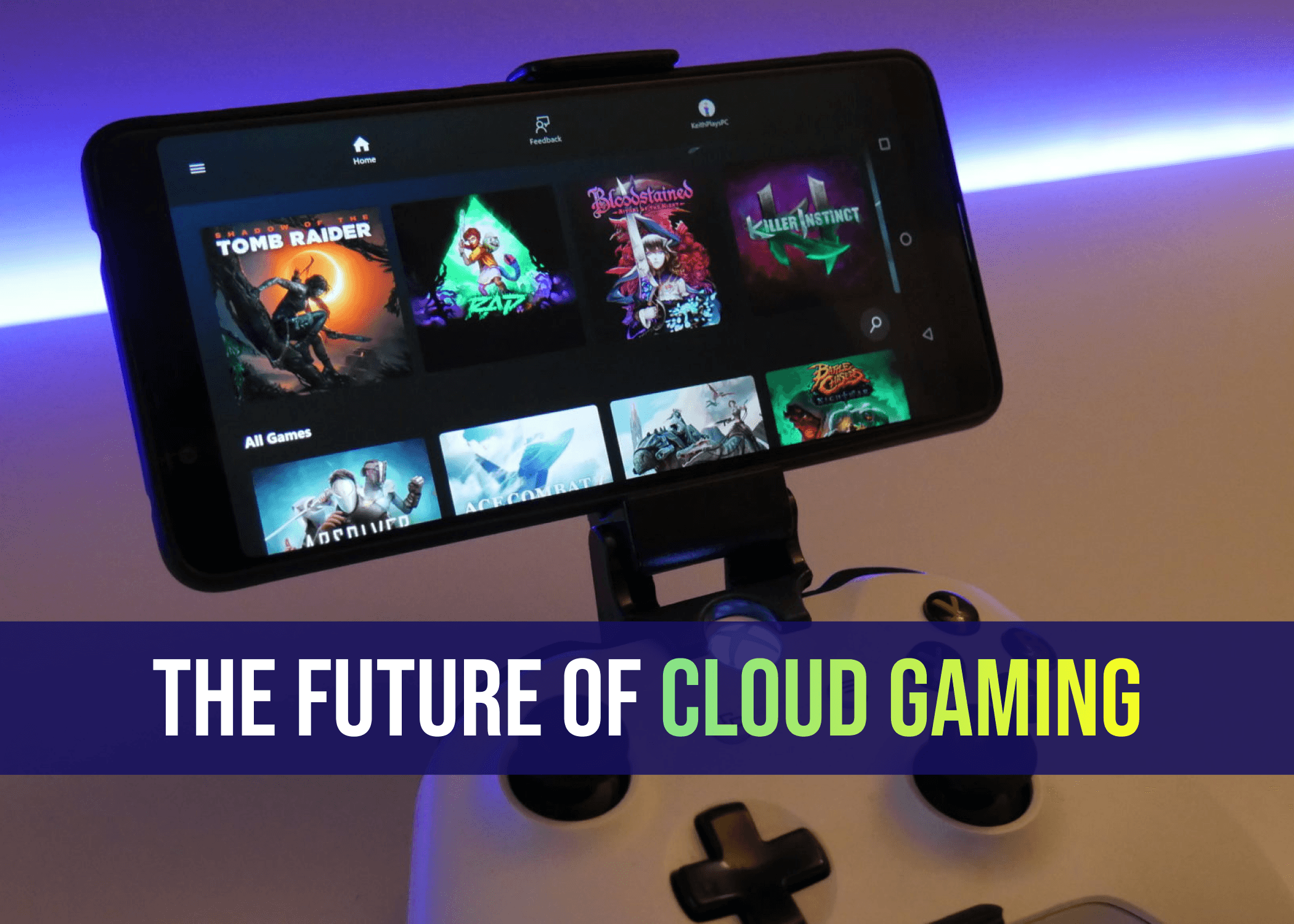
The Future of Cloud Gaming: Are We Ready for a Console-Free World?
Mins Read :
2 mins
Oct 25, 2024
📷🔋 Top Budget Camera Phones 2024 (Under 30k)
Mins Read :
9 min
text
📷🔋 Top Budget Camera Phones 2024 (Under 30k)
Mins Read :
9 min
text

Augmented Reality (AR): The Next Big Thing in Gaming?
Mins Read :
3 mins
Oct 24, 2024
📷🔋 Top Budget Camera Phones 2024 (Under 30k)
Mins Read :
9 min
text
📷🔋 Top Budget Camera Phones 2024 (Under 30k)
Mins Read :
9 min
text

Sony WH-1000XM4 Best ANC Gaming Headphone under ₹20,000
Mins Read :
3 mins
Oct 24, 2024
📷🔋 Top Budget Camera Phones 2024 (Under 30k)
Mins Read :
9 min
text
📷🔋 Top Budget Camera Phones 2024 (Under 30k)
Mins Read :
9 min
text
Building the Ultimate PC for 3D Rendering and Animation
Mins Read :
6 mins
Oct 19, 2024
📷🔋 Top Budget Camera Phones 2024 (Under 30k)
Mins Read :
9 min
text
📷🔋 Top Budget Camera Phones 2024 (Under 30k)
Mins Read :
9 min
text

Top SSDs for Gaming in 2024: My Personal Favorites for Speed and Performance
Mins Read :
5 mins
Oct 18, 2024
📷🔋 Top Budget Camera Phones 2024 (Under 30k)
Mins Read :
9 min
text
📷🔋 Top Budget Camera Phones 2024 (Under 30k)
Mins Read :
9 min
text

Best 4K Monitors in 2024
Mins Read :
4 mins
Oct 24, 2024
📷🔋 Top Budget Camera Phones 2024 (Under 30k)
Mins Read :
9 min
text
📷🔋 Top Budget Camera Phones 2024 (Under 30k)
Mins Read :
9 min
text
🗞️
BCPC ARTICLES
Welcome to your ultimate destination for custom PC building! Our blog covers everything from the latest component releases to expert tips on crafting your dream setup. Whether you’re a beginner or a seasoned pro, we provide insightful reviews, how-to guides, and the latest trends in gaming and technology. Join us as we celebrate the art of building powerful machines and the thrill of gaming!
NEWSLETTER
Subscribe to our newsletter for a curated dose of design inspiration, practical tips, and exclusive content delivered straight to your inbox.
🗞️
BCPC ARTICLES
Welcome to your ultimate destination for custom PC building! Our blog covers everything from the latest component releases to expert tips on crafting your dream setup. Whether you’re a beginner or a seasoned pro, we provide insightful reviews, how-to guides, and the latest trends in gaming and technology. Join us as we celebrate the art of building powerful machines and the thrill of gaming!
NEWSLETTER
Subscribe to our newsletter for a curated dose of design inspiration, practical tips, and exclusive content delivered straight to your inbox.
🗞️
BCPC ARTICLES
Welcome to your ultimate destination for custom PC building! Our blog covers everything from the latest component releases to expert tips on crafting your dream setup. Whether you’re a beginner or a seasoned pro, we provide insightful reviews, how-to guides, and the latest trends in gaming and technology. Join us as we celebrate the art of building powerful machines and the thrill of gaming!
NEWSLETTER
Subscribe to our newsletter for a curated dose of design inspiration, practical tips, and exclusive content delivered straight to your inbox.