Best PC Storage: Expert Tips for Choosing SSD, HDD & NVMe
Best PC Storage: Expert Tips for Choosing SSD, HDD & NVMe
Best PC Storage: Expert Tips for Choosing SSD, HDD & NVMe
4 mins
Oct 18, 2024



When deciding on the right internal storage for your PC, the wide array of options can seem overwhelming. Whether you're building a new PC, upgrading an old one, or simply looking to add extra storage, it's important to understand the different types of drives, how they work, and what might best suit your specific needs. In today's computing world, storage solutions come in a variety of formats, including traditional hard disk drives (HDDs), solid-state drives (SSDs), and high-performance NVMe SSDs. Each option has its strengths, limitations, and specific use cases. In this comprehensive guide, we will cover everything you need to know to make an informed decision, from understanding the different types of drives, factors to consider when choosing a storage solution, and how to install new storage on your PC.
What Is a Hard Drive?
A hard drive is a non-volatile storage device used to store and retrieve digital data. Unlike volatile memory like RAM, hard drives retain data even when powered off. This means that all the files, programs, and your operating system stay intact even after shutting down your computer. When discussing internal storage, we usually refer to two main types of drives:
Hard Disk Drives (HDDs): These drives have been the standard for decades and work by using mechanical platters that spin to read and write data.
Solid State Drives (SSDs): A more modern solution, SSDs use flash memory to store data, which results in faster speeds and better reliability compared to traditional HDDs.
Now, let's break down these types of storage in more detail, along with their benefits, drawbacks, and ideal use cases.
Types of Internal Storage
1. Hard Disk Drives (HDDs)
HDDs are the most common type of storage found in desktop PCs and were the only option available for many years. They use spinning disks to read and write data, with the speed of these operations largely dictated by the RPM (revolutions per minute) of the drive.
Performance: HDDs with 7200 RPM are faster than those with 5400 RPM, but they still cannot match the speeds of SSDs.
Capacity: HDDs offer large storage capacities at a much lower cost per gigabyte than SSDs. It's not uncommon to find HDDs offering 1TB, 4TB, or even 10TB of storage for a relatively affordable price.
Durability: Because HDDs contain moving parts, they are more prone to wear and tear over time. Physical shocks, like dropping your PC, can damage the internal disks and result in data loss.
Best Use: HDDs are best for users who need a lot of storage for things like movies, music, photos, and backup files but don't necessarily need the fastest speeds.
2. Solid State Drives (SSDs)
SSDs represent a significant upgrade in storage technology. Instead of using spinning disks, SSDs use NAND-based flash memory, which provides superior speed and reliability.
Performance: SSDs can read and write data exponentially faster than HDDs, especially models that use the SATA III interface. Even faster are NVMe SSDs, which use the PCIe interface to achieve higher data transfer rates.
Capacity: SSDs are more expensive than HDDs in terms of cost per gigabyte, meaning that large SSDs (e.g., 1TB or more) are pricier. That said, their performance benefits often justify the price.
Durability: With no moving parts, SSDs are much more resistant to physical shock and offer better longevity than HDDs.
Best Use: SSDs are ideal for tasks where speed is important, such as booting your operating system, launching programs, or working with large files like HD videos.
3. NVMe SSDs
NVMe (Non-Volatile Memory Express) SSDs are the latest evolution in storage technology, utilizing the PCIe interface to significantly boost data transfer speeds.
Performance: NVMe SSDs outperform both traditional SSDs and HDDs, with read/write speeds that can reach up to 3500MB/s or more, depending on the model.
Capacity: Like standard SSDs, NVMe drives are more expensive than HDDs, but the speed benefits make them a popular choice among gamers and content creators.
Best Use: NVMe SSDs are ideal for high-end users, including gamers, professionals working with large media files, and those who require rapid file transfer speeds.
Factors to Consider When Choosing Internal Storage
1. Storage Capacity
The amount of storage you need depends on your specific usage. If you're a basic user who mainly browses the web and handles documents, you may only need 256GB to 512GB. However, if you're a gamer or a professional who deals with large media files, you might require 1TB or more. As a general guide:
Basic users (browsing, document work): 256GB to 512GB should suffice.
Intermediate users (photos, music, light gaming): 1TB to 2TB is ideal.
Power users (video editing, large game libraries): 4TB and above is recommended.
2. Speed and Performance
For tasks like video editing, gaming, or running multiple applications simultaneously, speed is crucial. Here's how different types of storage compare in terms of performance:
HDDs: Slower speeds due to the physical spinning of disks. Common RPM speeds are 5400 and 7200 RPM.
SSDs: Significantly faster due to flash memory, ideal for tasks that require quick data access.
NVMe SSDs: The fastest option, offering exceptional performance for high-end tasks like gaming, 3D rendering, and professional video editing.
3. Form Factor
The physical size of the drive matters, especially if you're working with a compact system like a laptop or mini PC.
3.5-inch: Standard size for desktop HDDs.
2.5-inch: Common for laptops and some desktops, used for both HDDs and SSDs.
M.2: A small form factor used primarily for SSDs and NVMe drives. These are perfect for thin laptops and small desktops.
4. Interface
The interface determines how your drive connects to the computer and affects its speed.
SATA: A common interface for both HDDs and SSDs. While SATA SSDs are fast, they are not as quick as NVMe SSDs.
PCIe: Used by NVMe drives, PCIe offers the fastest data transfer speeds.
Installing New Storage in Your PC
Installing a new storage device is generally straightforward, though the process can vary depending on whether you're installing an internal or external drive.
Installing an Internal HDD/SSD
Turn off your PC and unplug it.
Open the PC case: Locate the drive bays, typically found in desktop towers.
Connect the drive: Attach the drive to both a SATA power cable and a SATA data cable (or a PCIe slot for NVMe SSDs).
Mount the drive: Secure the drive in the bay with screws.
Close the case and boot up the PC: Once the installation is complete, your operating system should recognize the new drive.
Installing an External Drive
Plug the drive into a USB port: No need to open your PC case.
Format the drive if needed: Once plugged in, the new drive will be ready for use, though you may need to format it for compatibility with your operating system.
Hard Drive Suggestions
HDD vs. SSD: Which One Is Right for You?
Both HDDs and SSDs serve different needs, so choosing the right one depends on your usage:
HDDs: Ideal for those who need large amounts of storage at a lower cost. Great for storing media files, backups, and documents.
SSDs: Perfect for users who prioritize speed, such as those who need quick access to their operating system, programs, or games.
NVMe SSDs: Best for users looking for the absolute best in performance, especially gamers and professionals working with large files.
For many users, a hybrid approach works best, combining a smaller SSD for fast system performance and an HDD for mass storage.
Maintaining Your Storage Drive
Once you've chosen and installed your drive, it's important to maintain it to ensure its longevity and performance. Here are some tips:
Keep your system cool: Overheating can reduce the lifespan of your storage devices.
Regularly back up your data: This will protect you from data loss in case of drive failure.
Defragment your HDD: Regular defragmentation can help optimize performance for HDDs (this is unnecessary for SSDs).
Use antivirus software: Malware can damage your files and the health of your drive.
Conclusion
Choosing the right internal storage for your PC is a critical decision that impacts your system’s performance, storage capacity, and overall user experience. HDDs offer large storage capacities at a lower cost, making them ideal for users with significant data storage needs, while SSDs, particularly NVMe SSDs, offer superior speed and durability for users who prioritize performance. By understanding the various types of storage and considering factors such as speed, form factor, interface, and your specific use case, you can select the best storage option for your computer.
Whether you choose an HDD for cost-effective storage, an SSD for speed, or a combination of both, ensuring you have the right balance of performance and storage capacity is key to getting the most out of your system.
When deciding on the right internal storage for your PC, the wide array of options can seem overwhelming. Whether you're building a new PC, upgrading an old one, or simply looking to add extra storage, it's important to understand the different types of drives, how they work, and what might best suit your specific needs. In today's computing world, storage solutions come in a variety of formats, including traditional hard disk drives (HDDs), solid-state drives (SSDs), and high-performance NVMe SSDs. Each option has its strengths, limitations, and specific use cases. In this comprehensive guide, we will cover everything you need to know to make an informed decision, from understanding the different types of drives, factors to consider when choosing a storage solution, and how to install new storage on your PC.
What Is a Hard Drive?
A hard drive is a non-volatile storage device used to store and retrieve digital data. Unlike volatile memory like RAM, hard drives retain data even when powered off. This means that all the files, programs, and your operating system stay intact even after shutting down your computer. When discussing internal storage, we usually refer to two main types of drives:
Hard Disk Drives (HDDs): These drives have been the standard for decades and work by using mechanical platters that spin to read and write data.
Solid State Drives (SSDs): A more modern solution, SSDs use flash memory to store data, which results in faster speeds and better reliability compared to traditional HDDs.
Now, let's break down these types of storage in more detail, along with their benefits, drawbacks, and ideal use cases.
Types of Internal Storage
1. Hard Disk Drives (HDDs)
HDDs are the most common type of storage found in desktop PCs and were the only option available for many years. They use spinning disks to read and write data, with the speed of these operations largely dictated by the RPM (revolutions per minute) of the drive.
Performance: HDDs with 7200 RPM are faster than those with 5400 RPM, but they still cannot match the speeds of SSDs.
Capacity: HDDs offer large storage capacities at a much lower cost per gigabyte than SSDs. It's not uncommon to find HDDs offering 1TB, 4TB, or even 10TB of storage for a relatively affordable price.
Durability: Because HDDs contain moving parts, they are more prone to wear and tear over time. Physical shocks, like dropping your PC, can damage the internal disks and result in data loss.
Best Use: HDDs are best for users who need a lot of storage for things like movies, music, photos, and backup files but don't necessarily need the fastest speeds.
2. Solid State Drives (SSDs)
SSDs represent a significant upgrade in storage technology. Instead of using spinning disks, SSDs use NAND-based flash memory, which provides superior speed and reliability.
Performance: SSDs can read and write data exponentially faster than HDDs, especially models that use the SATA III interface. Even faster are NVMe SSDs, which use the PCIe interface to achieve higher data transfer rates.
Capacity: SSDs are more expensive than HDDs in terms of cost per gigabyte, meaning that large SSDs (e.g., 1TB or more) are pricier. That said, their performance benefits often justify the price.
Durability: With no moving parts, SSDs are much more resistant to physical shock and offer better longevity than HDDs.
Best Use: SSDs are ideal for tasks where speed is important, such as booting your operating system, launching programs, or working with large files like HD videos.
3. NVMe SSDs
NVMe (Non-Volatile Memory Express) SSDs are the latest evolution in storage technology, utilizing the PCIe interface to significantly boost data transfer speeds.
Performance: NVMe SSDs outperform both traditional SSDs and HDDs, with read/write speeds that can reach up to 3500MB/s or more, depending on the model.
Capacity: Like standard SSDs, NVMe drives are more expensive than HDDs, but the speed benefits make them a popular choice among gamers and content creators.
Best Use: NVMe SSDs are ideal for high-end users, including gamers, professionals working with large media files, and those who require rapid file transfer speeds.
Factors to Consider When Choosing Internal Storage
1. Storage Capacity
The amount of storage you need depends on your specific usage. If you're a basic user who mainly browses the web and handles documents, you may only need 256GB to 512GB. However, if you're a gamer or a professional who deals with large media files, you might require 1TB or more. As a general guide:
Basic users (browsing, document work): 256GB to 512GB should suffice.
Intermediate users (photos, music, light gaming): 1TB to 2TB is ideal.
Power users (video editing, large game libraries): 4TB and above is recommended.
2. Speed and Performance
For tasks like video editing, gaming, or running multiple applications simultaneously, speed is crucial. Here's how different types of storage compare in terms of performance:
HDDs: Slower speeds due to the physical spinning of disks. Common RPM speeds are 5400 and 7200 RPM.
SSDs: Significantly faster due to flash memory, ideal for tasks that require quick data access.
NVMe SSDs: The fastest option, offering exceptional performance for high-end tasks like gaming, 3D rendering, and professional video editing.
3. Form Factor
The physical size of the drive matters, especially if you're working with a compact system like a laptop or mini PC.
3.5-inch: Standard size for desktop HDDs.
2.5-inch: Common for laptops and some desktops, used for both HDDs and SSDs.
M.2: A small form factor used primarily for SSDs and NVMe drives. These are perfect for thin laptops and small desktops.
4. Interface
The interface determines how your drive connects to the computer and affects its speed.
SATA: A common interface for both HDDs and SSDs. While SATA SSDs are fast, they are not as quick as NVMe SSDs.
PCIe: Used by NVMe drives, PCIe offers the fastest data transfer speeds.
Installing New Storage in Your PC
Installing a new storage device is generally straightforward, though the process can vary depending on whether you're installing an internal or external drive.
Installing an Internal HDD/SSD
Turn off your PC and unplug it.
Open the PC case: Locate the drive bays, typically found in desktop towers.
Connect the drive: Attach the drive to both a SATA power cable and a SATA data cable (or a PCIe slot for NVMe SSDs).
Mount the drive: Secure the drive in the bay with screws.
Close the case and boot up the PC: Once the installation is complete, your operating system should recognize the new drive.
Installing an External Drive
Plug the drive into a USB port: No need to open your PC case.
Format the drive if needed: Once plugged in, the new drive will be ready for use, though you may need to format it for compatibility with your operating system.
Hard Drive Suggestions
HDD vs. SSD: Which One Is Right for You?
Both HDDs and SSDs serve different needs, so choosing the right one depends on your usage:
HDDs: Ideal for those who need large amounts of storage at a lower cost. Great for storing media files, backups, and documents.
SSDs: Perfect for users who prioritize speed, such as those who need quick access to their operating system, programs, or games.
NVMe SSDs: Best for users looking for the absolute best in performance, especially gamers and professionals working with large files.
For many users, a hybrid approach works best, combining a smaller SSD for fast system performance and an HDD for mass storage.
Maintaining Your Storage Drive
Once you've chosen and installed your drive, it's important to maintain it to ensure its longevity and performance. Here are some tips:
Keep your system cool: Overheating can reduce the lifespan of your storage devices.
Regularly back up your data: This will protect you from data loss in case of drive failure.
Defragment your HDD: Regular defragmentation can help optimize performance for HDDs (this is unnecessary for SSDs).
Use antivirus software: Malware can damage your files and the health of your drive.
Conclusion
Choosing the right internal storage for your PC is a critical decision that impacts your system’s performance, storage capacity, and overall user experience. HDDs offer large storage capacities at a lower cost, making them ideal for users with significant data storage needs, while SSDs, particularly NVMe SSDs, offer superior speed and durability for users who prioritize performance. By understanding the various types of storage and considering factors such as speed, form factor, interface, and your specific use case, you can select the best storage option for your computer.
Whether you choose an HDD for cost-effective storage, an SSD for speed, or a combination of both, ensuring you have the right balance of performance and storage capacity is key to getting the most out of your system.
When deciding on the right internal storage for your PC, the wide array of options can seem overwhelming. Whether you're building a new PC, upgrading an old one, or simply looking to add extra storage, it's important to understand the different types of drives, how they work, and what might best suit your specific needs. In today's computing world, storage solutions come in a variety of formats, including traditional hard disk drives (HDDs), solid-state drives (SSDs), and high-performance NVMe SSDs. Each option has its strengths, limitations, and specific use cases. In this comprehensive guide, we will cover everything you need to know to make an informed decision, from understanding the different types of drives, factors to consider when choosing a storage solution, and how to install new storage on your PC.
What Is a Hard Drive?
A hard drive is a non-volatile storage device used to store and retrieve digital data. Unlike volatile memory like RAM, hard drives retain data even when powered off. This means that all the files, programs, and your operating system stay intact even after shutting down your computer. When discussing internal storage, we usually refer to two main types of drives:
Hard Disk Drives (HDDs): These drives have been the standard for decades and work by using mechanical platters that spin to read and write data.
Solid State Drives (SSDs): A more modern solution, SSDs use flash memory to store data, which results in faster speeds and better reliability compared to traditional HDDs.
Now, let's break down these types of storage in more detail, along with their benefits, drawbacks, and ideal use cases.
Types of Internal Storage
1. Hard Disk Drives (HDDs)
HDDs are the most common type of storage found in desktop PCs and were the only option available for many years. They use spinning disks to read and write data, with the speed of these operations largely dictated by the RPM (revolutions per minute) of the drive.
Performance: HDDs with 7200 RPM are faster than those with 5400 RPM, but they still cannot match the speeds of SSDs.
Capacity: HDDs offer large storage capacities at a much lower cost per gigabyte than SSDs. It's not uncommon to find HDDs offering 1TB, 4TB, or even 10TB of storage for a relatively affordable price.
Durability: Because HDDs contain moving parts, they are more prone to wear and tear over time. Physical shocks, like dropping your PC, can damage the internal disks and result in data loss.
Best Use: HDDs are best for users who need a lot of storage for things like movies, music, photos, and backup files but don't necessarily need the fastest speeds.
2. Solid State Drives (SSDs)
SSDs represent a significant upgrade in storage technology. Instead of using spinning disks, SSDs use NAND-based flash memory, which provides superior speed and reliability.
Performance: SSDs can read and write data exponentially faster than HDDs, especially models that use the SATA III interface. Even faster are NVMe SSDs, which use the PCIe interface to achieve higher data transfer rates.
Capacity: SSDs are more expensive than HDDs in terms of cost per gigabyte, meaning that large SSDs (e.g., 1TB or more) are pricier. That said, their performance benefits often justify the price.
Durability: With no moving parts, SSDs are much more resistant to physical shock and offer better longevity than HDDs.
Best Use: SSDs are ideal for tasks where speed is important, such as booting your operating system, launching programs, or working with large files like HD videos.
3. NVMe SSDs
NVMe (Non-Volatile Memory Express) SSDs are the latest evolution in storage technology, utilizing the PCIe interface to significantly boost data transfer speeds.
Performance: NVMe SSDs outperform both traditional SSDs and HDDs, with read/write speeds that can reach up to 3500MB/s or more, depending on the model.
Capacity: Like standard SSDs, NVMe drives are more expensive than HDDs, but the speed benefits make them a popular choice among gamers and content creators.
Best Use: NVMe SSDs are ideal for high-end users, including gamers, professionals working with large media files, and those who require rapid file transfer speeds.
Factors to Consider When Choosing Internal Storage
1. Storage Capacity
The amount of storage you need depends on your specific usage. If you're a basic user who mainly browses the web and handles documents, you may only need 256GB to 512GB. However, if you're a gamer or a professional who deals with large media files, you might require 1TB or more. As a general guide:
Basic users (browsing, document work): 256GB to 512GB should suffice.
Intermediate users (photos, music, light gaming): 1TB to 2TB is ideal.
Power users (video editing, large game libraries): 4TB and above is recommended.
2. Speed and Performance
For tasks like video editing, gaming, or running multiple applications simultaneously, speed is crucial. Here's how different types of storage compare in terms of performance:
HDDs: Slower speeds due to the physical spinning of disks. Common RPM speeds are 5400 and 7200 RPM.
SSDs: Significantly faster due to flash memory, ideal for tasks that require quick data access.
NVMe SSDs: The fastest option, offering exceptional performance for high-end tasks like gaming, 3D rendering, and professional video editing.
3. Form Factor
The physical size of the drive matters, especially if you're working with a compact system like a laptop or mini PC.
3.5-inch: Standard size for desktop HDDs.
2.5-inch: Common for laptops and some desktops, used for both HDDs and SSDs.
M.2: A small form factor used primarily for SSDs and NVMe drives. These are perfect for thin laptops and small desktops.
4. Interface
The interface determines how your drive connects to the computer and affects its speed.
SATA: A common interface for both HDDs and SSDs. While SATA SSDs are fast, they are not as quick as NVMe SSDs.
PCIe: Used by NVMe drives, PCIe offers the fastest data transfer speeds.
Installing New Storage in Your PC
Installing a new storage device is generally straightforward, though the process can vary depending on whether you're installing an internal or external drive.
Installing an Internal HDD/SSD
Turn off your PC and unplug it.
Open the PC case: Locate the drive bays, typically found in desktop towers.
Connect the drive: Attach the drive to both a SATA power cable and a SATA data cable (or a PCIe slot for NVMe SSDs).
Mount the drive: Secure the drive in the bay with screws.
Close the case and boot up the PC: Once the installation is complete, your operating system should recognize the new drive.
Installing an External Drive
Plug the drive into a USB port: No need to open your PC case.
Format the drive if needed: Once plugged in, the new drive will be ready for use, though you may need to format it for compatibility with your operating system.
Hard Drive Suggestions
HDD vs. SSD: Which One Is Right for You?
Both HDDs and SSDs serve different needs, so choosing the right one depends on your usage:
HDDs: Ideal for those who need large amounts of storage at a lower cost. Great for storing media files, backups, and documents.
SSDs: Perfect for users who prioritize speed, such as those who need quick access to their operating system, programs, or games.
NVMe SSDs: Best for users looking for the absolute best in performance, especially gamers and professionals working with large files.
For many users, a hybrid approach works best, combining a smaller SSD for fast system performance and an HDD for mass storage.
Maintaining Your Storage Drive
Once you've chosen and installed your drive, it's important to maintain it to ensure its longevity and performance. Here are some tips:
Keep your system cool: Overheating can reduce the lifespan of your storage devices.
Regularly back up your data: This will protect you from data loss in case of drive failure.
Defragment your HDD: Regular defragmentation can help optimize performance for HDDs (this is unnecessary for SSDs).
Use antivirus software: Malware can damage your files and the health of your drive.
Conclusion
Choosing the right internal storage for your PC is a critical decision that impacts your system’s performance, storage capacity, and overall user experience. HDDs offer large storage capacities at a lower cost, making them ideal for users with significant data storage needs, while SSDs, particularly NVMe SSDs, offer superior speed and durability for users who prioritize performance. By understanding the various types of storage and considering factors such as speed, form factor, interface, and your specific use case, you can select the best storage option for your computer.
Whether you choose an HDD for cost-effective storage, an SSD for speed, or a combination of both, ensuring you have the right balance of performance and storage capacity is key to getting the most out of your system.
In this blog:
What Is a Hard Drive?
Types of Internal Storage
Factors to Consider When Choosing Internal Storage
Installing New Storage in Your PC
Hard Drive Suggestions
Buy HP EX900 M.2 PCIe 3.0 x4 NVMe SSD at Amazon
Buy HP FX900 Pro 4TB NVMe Gen 4 Gaming SSD at Amazon
Buy HP P500 500GB Sleek Rugged Portable USB Type-C External SSD Solid State Drive at Amazon
Buy Samsung T9 Portable External SSD 1TB at Amazon
Buy Sandisk Extreme Portable 1TB at Amazon
Buy Samsung 990 EVO SSD 1TB at Amazon
Buy EVM M.2 NVMe (2280) 512GB Internal SSD at Amazon
Buy Samsung 980 1TB Up at Amazon
Buy Western Digital WD Black SN770 NVMe 1TB at Amazon
Buy Corsair MP600 PRO NH 4TB at Amazon
HDD vs. SSD: Which One Is Right for You?
Maintaining Your Storage Drive
Conclusion
Similar Blogs

How to Add or Remove Pre-installed Case Fans
Mins Read :
5 mins
Oct 22, 2024
📷🔋 Top Budget Camera Phones 2024 (Under 30k)
Mins Read :
9 min
text
📷🔋 Top Budget Camera Phones 2024 (Under 30k)
Mins Read :
9 min
text
ASUS Vivobook S15 vs. Galaxy Book 4 Pro: Best Laptop Comparison 2024
Mins Read :
5 mins
Oct 25, 2024
📷🔋 Top Budget Camera Phones 2024 (Under 30k)
Mins Read :
9 min
text
📷🔋 Top Budget Camera Phones 2024 (Under 30k)
Mins Read :
9 min
text
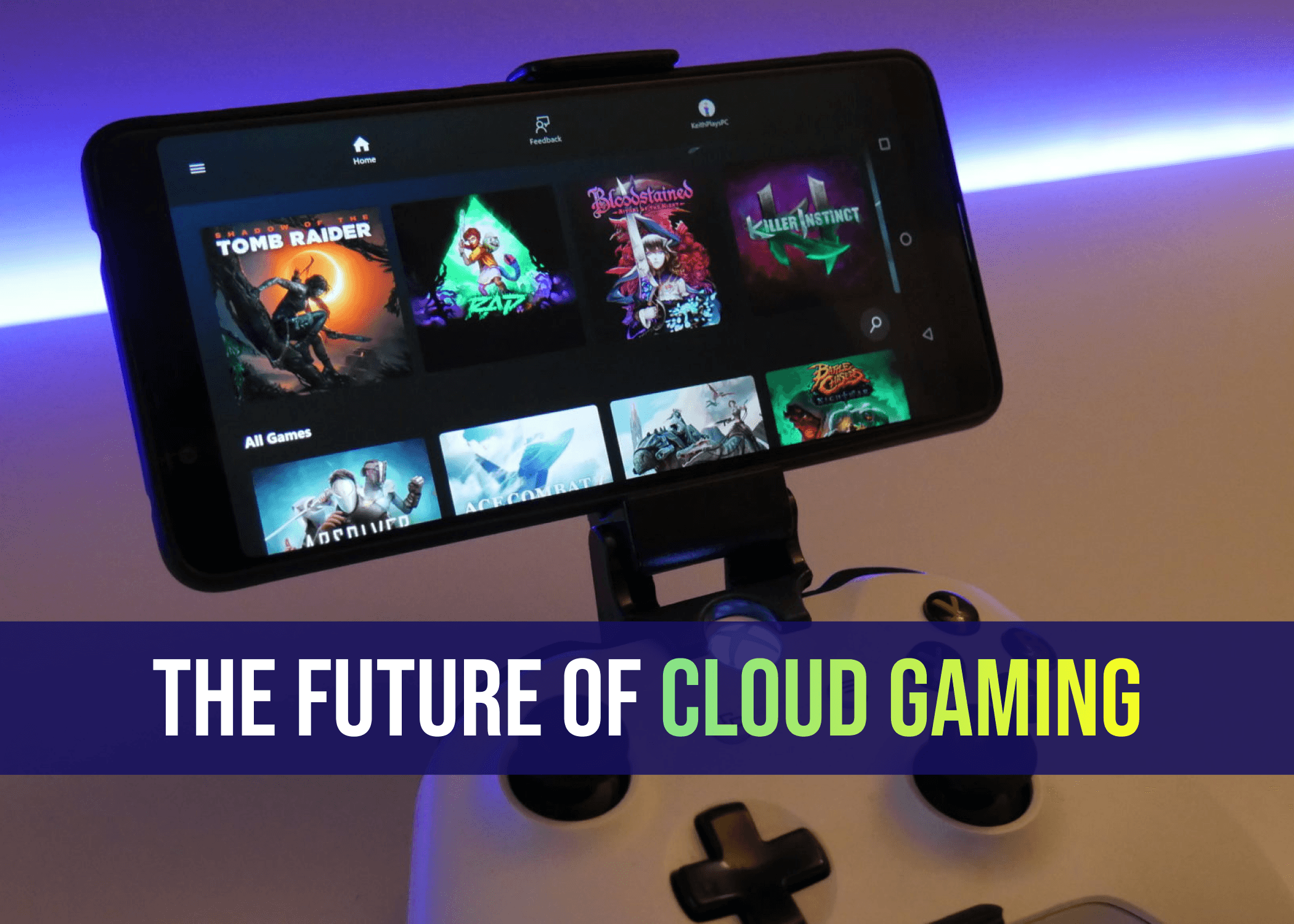
The Future of Cloud Gaming: Are We Ready for a Console-Free World?
Mins Read :
2 mins
Oct 25, 2024
📷🔋 Top Budget Camera Phones 2024 (Under 30k)
Mins Read :
9 min
text
📷🔋 Top Budget Camera Phones 2024 (Under 30k)
Mins Read :
9 min
text

Augmented Reality (AR): The Next Big Thing in Gaming?
Mins Read :
3 mins
Oct 24, 2024
📷🔋 Top Budget Camera Phones 2024 (Under 30k)
Mins Read :
9 min
text
📷🔋 Top Budget Camera Phones 2024 (Under 30k)
Mins Read :
9 min
text

Sony WH-1000XM4 Best ANC Gaming Headphone under ₹20,000
Mins Read :
3 mins
Oct 24, 2024
📷🔋 Top Budget Camera Phones 2024 (Under 30k)
Mins Read :
9 min
text
📷🔋 Top Budget Camera Phones 2024 (Under 30k)
Mins Read :
9 min
text
Building the Ultimate PC for 3D Rendering and Animation
Mins Read :
6 mins
Oct 19, 2024
📷🔋 Top Budget Camera Phones 2024 (Under 30k)
Mins Read :
9 min
text
📷🔋 Top Budget Camera Phones 2024 (Under 30k)
Mins Read :
9 min
text

Top SSDs for Gaming in 2024: My Personal Favorites for Speed and Performance
Mins Read :
5 mins
Oct 18, 2024
📷🔋 Top Budget Camera Phones 2024 (Under 30k)
Mins Read :
9 min
text
📷🔋 Top Budget Camera Phones 2024 (Under 30k)
Mins Read :
9 min
text

Best 4K Monitors in 2024
Mins Read :
4 mins
Oct 24, 2024
📷🔋 Top Budget Camera Phones 2024 (Under 30k)
Mins Read :
9 min
text
📷🔋 Top Budget Camera Phones 2024 (Under 30k)
Mins Read :
9 min
text
🗞️
BCPC ARTICLES
Welcome to your ultimate destination for custom PC building! Our blog covers everything from the latest component releases to expert tips on crafting your dream setup. Whether you’re a beginner or a seasoned pro, we provide insightful reviews, how-to guides, and the latest trends in gaming and technology. Join us as we celebrate the art of building powerful machines and the thrill of gaming!
NEWSLETTER
Subscribe to our newsletter for a curated dose of design inspiration, practical tips, and exclusive content delivered straight to your inbox.
🗞️
BCPC ARTICLES
Welcome to your ultimate destination for custom PC building! Our blog covers everything from the latest component releases to expert tips on crafting your dream setup. Whether you’re a beginner or a seasoned pro, we provide insightful reviews, how-to guides, and the latest trends in gaming and technology. Join us as we celebrate the art of building powerful machines and the thrill of gaming!
NEWSLETTER
Subscribe to our newsletter for a curated dose of design inspiration, practical tips, and exclusive content delivered straight to your inbox.
🗞️
BCPC ARTICLES
Welcome to your ultimate destination for custom PC building! Our blog covers everything from the latest component releases to expert tips on crafting your dream setup. Whether you’re a beginner or a seasoned pro, we provide insightful reviews, how-to guides, and the latest trends in gaming and technology. Join us as we celebrate the art of building powerful machines and the thrill of gaming!
NEWSLETTER
Subscribe to our newsletter for a curated dose of design inspiration, practical tips, and exclusive content delivered straight to your inbox.