How to Build a Gaming PC: Step-by-Step Guide for Beginners
How to Build a Gaming PC: Step-by-Step Guide for Beginners
How to Build a Gaming PC: Step-by-Step Guide for Beginners
7 mins
Oct 17, 2024
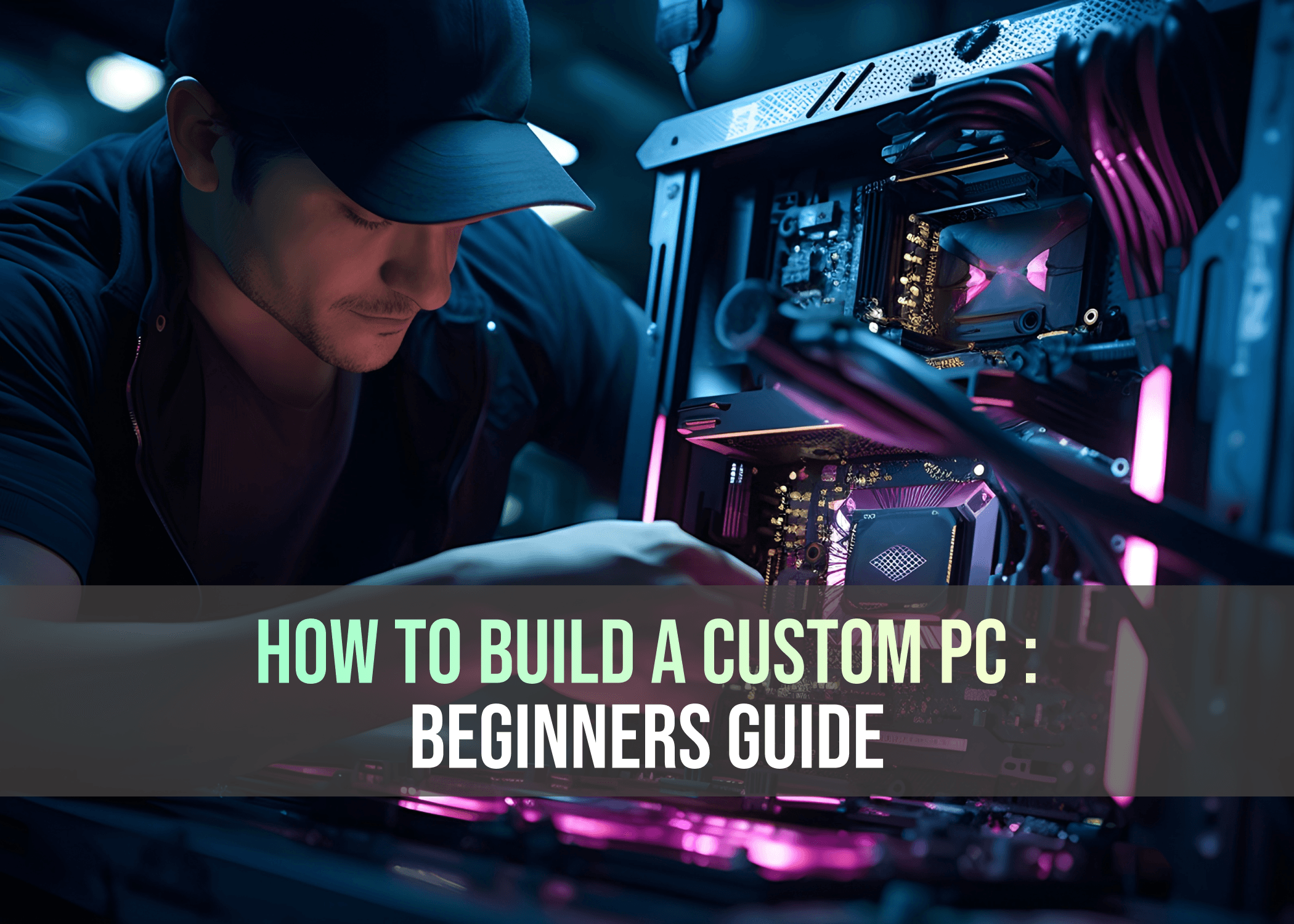
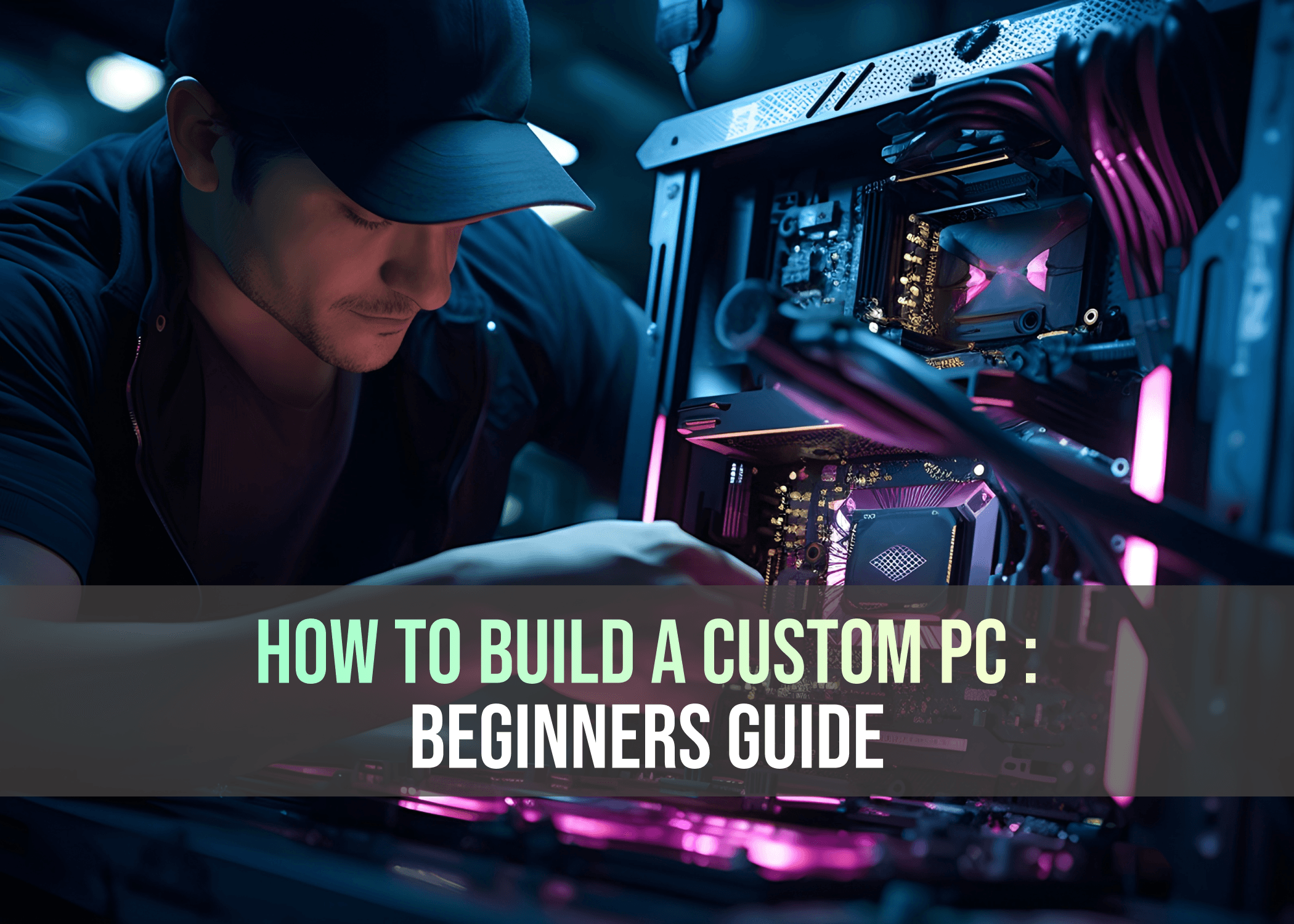
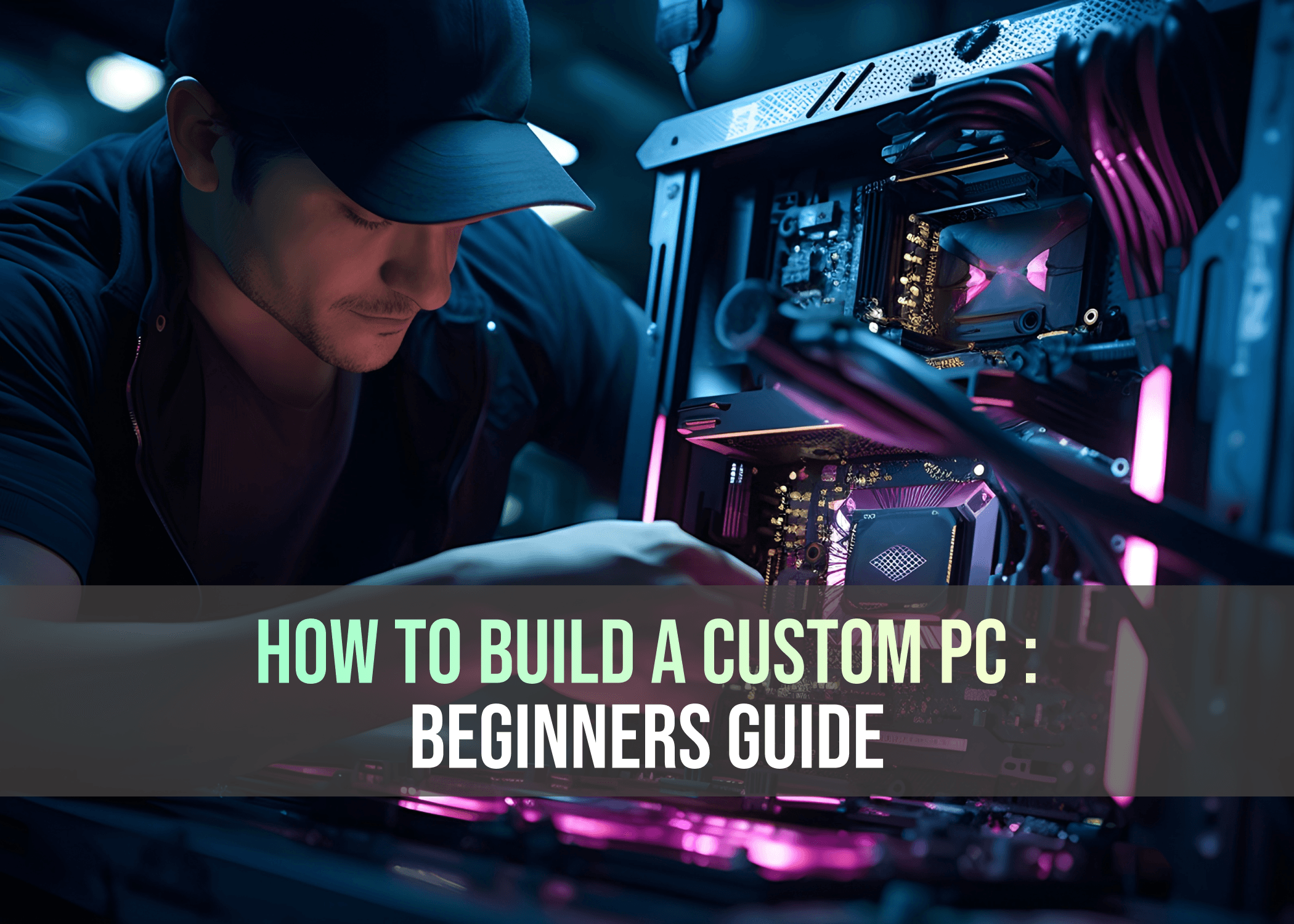
Are you ready to dive deeper into the world of computing? Constructing your own PC not only teaches you how each component works but also allows you to customize the system exactly to your needs.
While building a PC may seem daunting, especially to beginners, it’s not as difficult as it may appear. If you approach it with a solid plan, follow instructions carefully, and pace yourself, the process becomes much more manageable. The end result? A powerful new computer and a valuable skill set that will serve you for years to come.
We won’t be able to walk you through every step since it depends on your specific build, but we can provide some crucial guidance on how to plan, choose components, and approach the assembly process. Once your custom-built PC is ready, you might want to check out some additional accessories. Our guides on the Best Gaming Keyboards, Best Gaming Mouse, Best Gaming Headsets, and Best Gaming Controllers can help complete your setup.
Start with a Plan
While the global chip shortage over the past few years posed challenges for PC builders, prices have started to return to more reasonable levels. Despite this, it's a good idea to compare prices and keep an eye on fluctuations before making any purchases.
When shopping for components, stick with trusted vendors such as Amazon, Flipkart, or online vendors. Be sure to check their return policies and inspect the parts when they arrive to confirm they match your order and are undamaged.
It's essential to have a clear budget in mind before starting. Building a PC can be costly, and it’s easy to overlook certain expenses if you’re not tracking carefully. Whether you’re a beginner or seasoned builder, Build Custom PC is an invaluable website. It allows you to plan your build, ensure component compatibility, and compare prices across different retailers.
Also, think about the purpose of your new PC. Are you planning to use it for basic tasks like browsing the web and printing documents? Or is this a gaming powerhouse? Will the computer sit on your desk or under it? Answering these questions early will help keep you on track with both your budget and overall plan.
For those feeling confident, Logical Increments offers pre-planned builds across different price points. These suggested setups can be a great starting point, helping you find the balance between performance and cost.
Essential Components
Whether you're creating a system for a home office or a gaming setup, the core components will be fairly consistent. You’ll encounter various abbreviations during the building process, so here's a quick glossary of the parts you’ll need:
Case
Motherboard
CPU (Central Processing Unit)
RAM (Memory)
Storage (typically an SSD)
PSU (Power Supply Unit)
If you're aiming for gaming or intensive tasks like video editing, you’ll need a dedicated graphics card (GPU). While this adds to the overall cost, it’s a crucial component for gaming and heavy graphical workloads.
Don’t forget to budget for a monitor if you don’t already own one. Monitor choices can range from basic models for productivity to high-end ultrawide displays for gaming.
First, consider where your PC will physically reside. If desk space is limited or the system needs to fit in a specific location, choose your case size accordingly. Ensure that your PC will have adequate airflow by leaving space both in front and behind the case, and always place it on a flat surface for proper ventilation.
Choosing a Case
PC cases are usually classified based on the largest motherboard size they can support. The most common size for home desktops is ATX, with “mid towers” representing the standard desktop size and “full towers” offering more internal space.
Aesthetic preferences can also play a role in your choice. Case manufacturers provide a range of styles, colors, and finishes, so don’t hesitate to pick something that appeals to your personal taste. Additionally, if you have specific requirements like a USB Type-C port for virtual-reality headsets, make sure the case you choose includes the necessary features.
Suggested Hardware:
Corsair 4000D Airflow: A widely popular mid-tower case, offering great airflow and cable management options. It’s available in various colors and finishes, making it a great choice for first-time builders.
Corsair CC-9011048-WW Carbide Series Air 540 ATX Cube Case (White): Known for its unique front panel design and excellent airflow, this case is perfect for both home desktops and gaming setups. It comes in various sizes and colors to suit different tastes.
NZXT H5 Flow Compact Mid-Tower Airflow Alloy Steel Computer Case: This sleek case from NZXT offers a minimalist look with a glass panel, perfect for showing off lighting setups. It remains clean and durable, even after years of use.
Motherboard: The Foundation of Your PC
The motherboard acts as the central hub for all other components, enabling communication between them. Whether you're building a gaming rig or a workhorse machine, selecting the right motherboard ensures compatibility and performance. The most important factor is selecting a board compatible with your CPU brand (Intel or AMD).
Motherboard Types & Sockets:
Motherboards come in various socket types, with the most common in 2024 being LGA1700 for Intel and AM5 for AMD. These socket types are critical for ensuring your CPU will fit your motherboard. Intel and AMD sockets are not interchangeable, so double-check compatibility before purchasing.
Motherboard Sizes:
The most common motherboard size is ATX, which is recommended for first-time builders. This standard size offers more space for components and easier handling during the installation process. Smaller motherboards like Micro-ATX or Mini-ITX are good for compact builds but may require more patience during assembly.
Buying Advice:
A motherboard's price typically reflects its feature set, connectivity options, and performance. High-end boards may offer more M.2 slots, better overclocking support, and advanced memory configurations. For most users, two M.2 slots for storage are sufficient, and overclocking is only necessary for advanced users.
Chipset: The chipset defines the motherboard's performance capabilities, including memory slots, M.2 support, and overclocking. High-end boards allow for more advanced features but might not always be necessary.
M.2 Slots: Two M.2 slots are sufficient for most users; additional slots are more of a luxury unless you're planning on multiple high-speed storage drives.
While premium motherboards offer many advanced features, most users only need basic connectivity and a couple of M.2 slots for storage.
Suggested Motherboards
MSI Z790 GAMING PLUS WIFI Motherboard: Includes Thunderbolt 3 support and is ideal for a mid to high-end gaming PC.
MSI B760M Bomber WiFi Motherboard (AM5 Socket, Micro-ATX): Perfect for smaller builds but still powerful for gaming.
MSI PRO B760M-A WiFi ProSeries Motherboard (LGA 1700 Socket): A great mid-range Intel motherboard with four M.2 slots.
Gigabyte Z790 Gaming X AX (LGA 1700 Socket): A high-end gaming motherboard with top-notch overclocking support for Intel 12th or 13th-gen processors.
Processor (CPU): The Brain of Your PC
The CPU manages everything your computer does and directly plugs into the motherboard's socket. It is a key component for determining overall performance, particularly for tasks outside of gaming, and is one of the most expensive parts of your PC build.
CPU and Socket Compatibility
Ensure that your CPU’s socket matches your motherboard's socket. For Intel processors, you'll need LGA1700, and for AMD processors, AM5. The CPU type will directly influence your system’s performance for gaming, editing, and multitasking.
Integrated Graphics
Most entry-level and mid-range CPUs come with integrated graphics, which is sufficient for basic tasks like browsing or watching videos. However, higher-end CPUs typically lack integrated graphics since they assume you'll pair them with a dedicated graphics card for gaming or other GPU-intensive tasks.
Cooling
Because CPUs can generate a lot of heat, they require effective cooling. Many entry-level CPUs include a stock cooler, but high-performance processors often don’t come with one, requiring users to purchase a third-party cooling solution. A simple air cooler like the Cooler Master Hyper 212 works well for most builds. For more intense tasks, a liquid cooler like the Cooler Master ML240L is recommended, especially for high-end CPUs.
Suggested Processors
Intel Core i5-12600K (LGA 1700, 6-Core 3.7 GHz): Perfect for everyday workloads and gaming.
Intel Core i7-12700K (LGA 1700, 8-Core 3.6 GHz): Suitable for heavy multitasking and 4K gaming.
Intel Core i9-13900K (LGA 1700, 8-Core 5.8 GHz): An excellent choice for high-end gaming and content creation.
AMD Ryzen 7 5700X (AM5, 8-Core 5.3 GHz): Great for gaming and video editing.
AMD Ryzen 9 7950X (AM5, 16-Core 5.7 GHz): A powerhouse for 4K gaming but requires liquid cooling due to heat generation.
Graphics Card (GPU): Powering Your Visual Experience
If you're planning to game, a dedicated graphics card is essential. GPUs handle visual data and improve the quality of gaming, video editing, and other graphic-heavy tasks. Both AMD and Nvidia dominate the market, offering various options depending on your performance needs and budget.
Nvidia vs AMD
Nvidia is known for ray tracing and high-performance rendering, while AMD often provides better price-to-performance ratios. Whether you go with Nvidia or AMD, most of the decision boils down to deals, rebates, or personal preference.
Storage Considerations
Gaming systems typically require significant storage. You can start with 256 GB SSD for your OS and then add a 1 TB drive or larger for games, videos, and other files.
Buying Advice
Graphics cards have fluctuated in price, but for gaming, it's best to prioritize a mid-to-high-end GPU for longevity. Budget options might work short-term but are less future-proof.
Suggested Nvidia GPUs
MSI GeForce RTX 2060: A solid mid-range card for gaming and light editing.
Asus ROG Strix RTX 3060: Excellent for gaming at 1080p or 1440p.
Zotac GeForce RTX 3080: Perfect for 4K gaming with ray tracing.
Suggested AMD GPUs
Sapphire Nitro+ AMD Radeon RX 7900 XTX: A beast for ultra-high settings in 4K gaming.
Sapphire Pulse AMD Radeon RX 6600 Graphic Card: Affordable and great for 1080p gaming.
PowerColor Red Dragon RX 6800 XT: A previous-gen powerhouse, ideal for 4K gaming at a discounted price. Best choice who wants to play cyberpunk 2077 at full 4k resolution.
Storage: SSD is King, but HDDs Still Have a Place
Everybody needs storage to store data. Storage has a direct impact on the speed at which your PC boots up, loads programs, and accesses files. The main storage types are:
HDD (Hard Disk Drive): Larger capacity but slower speeds.
SSD (Solid State Drive): Much faster, especially in the form of NVMe drives.
NVMe vs SATA SSD
NVMe (Non-Volatile Memory Express) SSDs use the PCIe interface, providing faster read/write speeds than SATA SSDs.
SATA SSD: While slower, these are cheaper and still far faster than traditional HDDs.
Capacity Planning
For most gaming PCs, start with a 1 TB NVMe SSD for the operating system and key programs. You can add a secondary HDD or SSD for additional storage, depending on your needs.
Boot Drive: A 256 GB or 512 GB NVMe SSD is ideal for your OS and frequently used programs.
Storage Drive: A secondary 1 TB SSD or HDD is useful for storing games, media files, and large data files.
M.2 Slot Considerations
Modern motherboards come with at least one M.2 slot, which is where you install an NVMe SSD. High-end motherboards may have two or more M.2 slots, allowing for multiple NVMe drives.
Recommended Storage
Samsung 980 Pro NVMe SSD: Excellent speeds (7,000 MB/s read, 5,000 MB/s write) for gaming and productivity.
WD Black SN850X NVMe SSD: Another high-performance NVMe option, ideal for gaming with high sequential speeds.
Crucial P3 Plus NVMe SSD: A more affordable NVMe SSD for budget builds without sacrificing too much speed.
Seagate Barracuda 2 TB HDD: Useful as a secondary storage option for non-critical files.
Memory (RAM): Your PC’s Short-Term Memory
RAM (Random Access Memory) stores data that the CPU frequently accesses. The more RAM your system has, the more smoothly it will run demanding applications like games and video editing software.
How Much RAM Do You Need?
16 GB is the sweet spot for gaming and general productivity.
32 GB is recommended for more intensive tasks like video editing, streaming, or running multiple high-end programs simultaneously.
64 GB and higher are overkill for gaming but may be necessary for tasks like 3D rendering or large datasets.
DDR4 vs DDR5
DDR4 is still the standard for most builds in 2024, especially for budget and mid-tier builds.
DDR5 is the next-gen RAM standard and offers better bandwidth and performance but comes at a higher cost.
Recommended RAM
Corsair Vengeance LPX DDR4 16 GB: A reliable choice for mid-range builds.
G.Skill Trident Z DDR5 32 GB: Ideal for high-performance builds that require fast memory.
Crucial Ballistix 64 GB DDR5: For heavy multitasking and professional workstations.
Power Supply: The Heart of Your PC's Stability
The power supply unit (PSU) is often one of the least glamorous but most critical components of any PC build. It provides power to all other components, and a low-quality or underpowered PSU can lead to crashes, system instability, or even permanent damage to your expensive hardware. Therefore, selecting a high-quality, reliable PSU is essential for your PC's long-term stability and performance.
Power supplies are measured in watts, and the wattage indicates the total amount of power the PSU can supply to your system. But wattage isn't the only thing that matters when choosing a power supply—its efficiency is equally important. A PSU's efficiency rating is often certified using an "80 Plus" rating system, with Bronze, Silver, Gold, Platinum, and Titanium levels. These ratings indicate how efficiently the PSU converts AC power from the wall into DC power for your components.
Efficiency Ratings:
Bronze: 82% efficiency at 20% load, 85% efficiency at 50% load, and 82% efficiency at 100% load.
Silver: 85% efficiency at 20% load, 88% efficiency at 50% load, and 85% efficiency at 100% load.
Gold: 87% efficiency at 20% load, 90% efficiency at 50% load, and 87% efficiency at 100% load.
Platinum: 90% efficiency at 20% load, 92% efficiency at 50% load, and 89% efficiency at 100% load.
Titanium: 92% efficiency at 20% load, 94% efficiency at 50% load, and 90% efficiency at 100% load.
When choosing a PSU, aim for an 80 Plus Gold rating or higher for the best balance of cost, efficiency, and reliability. Brands like Corsair, EVGA, Cooler Master, Seasonic, and NZXT are known for making high-quality PSUs with good warranties and customer support.
It's important to choose a PSU with enough wattage to power all of your components, including any future upgrades you might want to make. A good rule of thumb is to check the estimated wattage of your build using tools like PCPartPicker and then add 100-150 watts for future-proofing. Most gaming builds require PSUs in the range of 600-800 watts, but high-end systems with multiple GPUs or high-power CPUs may require 1000 watts or more.
Fully Modular, Semi-Modular, or Non-Modular PSU?
PSUs come in three varieties: fully modular, semi-modular, and non-modular. A fully modular PSU allows you to disconnect every cable from the PSU itself, making cable management easier and reducing clutter inside your case. A semi-modular PSU has some cables permanently attached, such as the motherboard power connector, but allows you to disconnect others. A non-modular PSU has all of the cables permanently attached, which can make for a messier build, but they tend to be cheaper.
Recommended Power Supplies:
Corsair RM750x (2021): A fully modular, 80 Plus Gold PSU that's perfect for mid-range to high-end gaming builds.
EVGA SuperNOVA 850 G5: Another great option with an 80 Plus Gold rating and fully modular design.
Seasonic Focus GX-750: Known for its reliability, this PSU is also fully modular and comes with an 80 Plus Gold rating.
Operating System
While most pre-built PCs come with Windows or another operating system already installed, when you build your own PC, you need to install the operating system yourself. For most people, this will be Windows 10 or 11. You'll need to purchase a Windows license key from Microsoft or another reputable vendor, and then download the Windows Media Creation Tool to create a bootable USB drive with the Windows installer.
If you're looking to save money, there are other operating systems you can use, such as Linux distributions like Ubuntu or Pop!_OS. These are free and can be installed on your PC just like Windows, although they have a steeper learning curve and may not be compatible with all games and software.
Once you've created a bootable USB drive with your operating system of choice, you'll use it to install the OS onto your PC after you've finished assembling the hardware.
Assembling the Components
Now that you've gathered all the parts and chosen the right PSU, it's time to assemble your PC. This part of the process can be intimidating, but with patience and careful attention to detail, you can do it!
Step 1: Preparing Your Workspace
Start by setting up a clean, static-free workspace. A wooden table or desk is ideal—avoid working on carpet, as it can generate static electricity that can damage your components. If possible, wear an anti-static wrist strap or regularly ground yourself by touching a metal object to prevent static discharge.
You'll also need a few tools, most importantly a Phillips-head screwdriver for securing screws and standoffs. Make sure to have your manuals handy, especially for the motherboard and case, as these will contain essential instructions for installation.
Step 2: Install the CPU
The first step is to install the CPU into the motherboard. Both Intel and AMD CPUs have specific installation procedures, so refer to the instructions in your CPU and motherboard manuals.
Intel CPUs: Start by lifting the retention arm on the CPU socket, then carefully align the CPU with the socket using the small gold triangle in the corner of the chip as a guide. Lower the CPU into place without applying too much pressure, and then secure it by lowering the retention arm.
AMD CPUs: The process is similar, but AMD CPUs have pins on the underside of the chip, so be extra careful not to bend them. Align the CPU with the socket, gently lower it into place, and then lower the retention arm to lock it in.
Once the CPU is installed, apply a small amount of thermal paste (about the size of a pea) to the center of the CPU. This will help conduct heat from the CPU to the cooler.
Step 3: Install the CPU Cooler
Your CPU cooler will either come with pre-applied thermal paste or require you to apply it manually. After applying thermal paste, secure the cooler to the motherboard by aligning the mounting brackets with the screw holes around the CPU socket. Tighten the screws evenly, but avoid over-tightening them.
If you're using an air cooler, make sure that the fan is oriented to blow air toward an exhaust vent in your case. If you're using a liquid cooler, make sure that the radiator is securely mounted to the case and that the fans are installed to either push or pull air through the radiator.
Once the cooler is installed, plug the fan (or pump, if using liquid cooling) into the CPU_FAN header on the motherboard.
Step 4: Install the RAM
Next, install the RAM (memory) into the motherboard. RAM sticks are keyed to fit into the slots in only one orientation, so make sure to align the notches before pressing them into place.
Open the retention clips on the memory slots, align the RAM with the slot, and press down firmly until you hear a click and the retention clips snap back into place. If you're using two or more sticks of RAM, consult your motherboard manual to ensure you're installing them in the correct slots for dual-channel or quad-channel operation.
Step 5: Install the Storage
For M.2 SSDs, locate the M.2 slot on the motherboard. Insert the drive at a 30-degree angle and then press it down to secure it with the provided screw.
For 2.5-inch SSDs or 3.5-inch hard drives, mount them in the appropriate drive bays in your case and connect them to the motherboard using SATA cables. Also, connect a SATA power cable from the PSU to each drive.
Step 6: Install the Power Supply
Before installing the PSU, make sure to route any necessary power cables through the back of the case to keep things tidy. Then, mount the PSU in the designated compartment, typically at the bottom of the case. Secure it with the provided screws.
If you're using a modular or semi-modular PSU, connect the necessary cables to the PSU first, including the 24-pin ATX power cable for the motherboard, the 8-pin CPU power cable, and any PCIe power cables for the GPU.
Step 7: Install the Motherboard
Place the I/O shield (included with the motherboard) into the back of the case, aligning it with the I/O ports on the motherboard. Then, carefully lower the motherboard into the case, making sure to align it with the standoffs you installed earlier.
Once the motherboard is in place, secure it with the screws provided in your case's hardware kit.
Step 8: Install the Graphics Card (GPU)
The graphics card is typically one of the largest components in a PC build, so make sure to handle it carefully. Locate the PCIe slot on the motherboard (usually the top slot for the primary GPU) and remove the necessary expansion slot covers from the case.
Insert the GPU into the PCIe slot, pressing down until it clicks into place. Secure the GPU to the case using screws and connect any PCIe power cables from the PSU.
Step 9: Cable Management
Cable management is an often-overlooked aspect of building a PC, but it can have a significant impact on airflow, temperatures, and overall aesthetics. Use the cable grommets and tie-down points in your case to route cables neatly behind the motherboard tray.
If your PSU is modular, only connect the cables you need. Use zip ties or Velcro straps to bundle cables together and keep them out of the way of fans and other components.
Step 10: Booting the System
Once everything is connected, it's time to power on your system. Double-check that all power cables are securely connected, then press the power button on your case. If the system powers on and the fans start spinning, you're ready to proceed.
If nothing happens, double-check all connections, especially the 24-pin and 8-pin power cables. If the system powers on but you don't get a display, check that the GPU is properly seated and that the monitor is connected to the correct output.
Installing Windows
After successfully powering on your system, the next step is to install Windows or your chosen operating system. Insert the USB drive you prepared earlier with the Windows installation media, and the system should automatically boot from it.
If the system doesn't boot from the USB drive, you may need to enter the BIOS by pressing a key (usually Delete, F2, or F12) during startup. From the BIOS, set the USB drive as the primary boot device.
Once Windows boots from the USB drive, follow the on-screen instructions to install the operating system on your SSD or hard drive. After installation, you can download and install the latest drivers for your hardware, including the motherboard, GPU, and peripherals.
Final Thoughts: You Did It!
Building your first PC can feel overwhelming, but you've done it! Whether it took you a day or a weekend, you’ve created a system tailored to your needs. Now that you’ve finished the hard part, enjoy your new machine!
Are you ready to dive deeper into the world of computing? Constructing your own PC not only teaches you how each component works but also allows you to customize the system exactly to your needs.
While building a PC may seem daunting, especially to beginners, it’s not as difficult as it may appear. If you approach it with a solid plan, follow instructions carefully, and pace yourself, the process becomes much more manageable. The end result? A powerful new computer and a valuable skill set that will serve you for years to come.
We won’t be able to walk you through every step since it depends on your specific build, but we can provide some crucial guidance on how to plan, choose components, and approach the assembly process. Once your custom-built PC is ready, you might want to check out some additional accessories. Our guides on the Best Gaming Keyboards, Best Gaming Mouse, Best Gaming Headsets, and Best Gaming Controllers can help complete your setup.
Start with a Plan
While the global chip shortage over the past few years posed challenges for PC builders, prices have started to return to more reasonable levels. Despite this, it's a good idea to compare prices and keep an eye on fluctuations before making any purchases.
When shopping for components, stick with trusted vendors such as Amazon, Flipkart, or online vendors. Be sure to check their return policies and inspect the parts when they arrive to confirm they match your order and are undamaged.
It's essential to have a clear budget in mind before starting. Building a PC can be costly, and it’s easy to overlook certain expenses if you’re not tracking carefully. Whether you’re a beginner or seasoned builder, Build Custom PC is an invaluable website. It allows you to plan your build, ensure component compatibility, and compare prices across different retailers.
Also, think about the purpose of your new PC. Are you planning to use it for basic tasks like browsing the web and printing documents? Or is this a gaming powerhouse? Will the computer sit on your desk or under it? Answering these questions early will help keep you on track with both your budget and overall plan.
For those feeling confident, Logical Increments offers pre-planned builds across different price points. These suggested setups can be a great starting point, helping you find the balance between performance and cost.
Essential Components
Whether you're creating a system for a home office or a gaming setup, the core components will be fairly consistent. You’ll encounter various abbreviations during the building process, so here's a quick glossary of the parts you’ll need:
Case
Motherboard
CPU (Central Processing Unit)
RAM (Memory)
Storage (typically an SSD)
PSU (Power Supply Unit)
If you're aiming for gaming or intensive tasks like video editing, you’ll need a dedicated graphics card (GPU). While this adds to the overall cost, it’s a crucial component for gaming and heavy graphical workloads.
Don’t forget to budget for a monitor if you don’t already own one. Monitor choices can range from basic models for productivity to high-end ultrawide displays for gaming.
First, consider where your PC will physically reside. If desk space is limited or the system needs to fit in a specific location, choose your case size accordingly. Ensure that your PC will have adequate airflow by leaving space both in front and behind the case, and always place it on a flat surface for proper ventilation.
Choosing a Case
PC cases are usually classified based on the largest motherboard size they can support. The most common size for home desktops is ATX, with “mid towers” representing the standard desktop size and “full towers” offering more internal space.
Aesthetic preferences can also play a role in your choice. Case manufacturers provide a range of styles, colors, and finishes, so don’t hesitate to pick something that appeals to your personal taste. Additionally, if you have specific requirements like a USB Type-C port for virtual-reality headsets, make sure the case you choose includes the necessary features.
Suggested Hardware:
Corsair 4000D Airflow: A widely popular mid-tower case, offering great airflow and cable management options. It’s available in various colors and finishes, making it a great choice for first-time builders.
Corsair CC-9011048-WW Carbide Series Air 540 ATX Cube Case (White): Known for its unique front panel design and excellent airflow, this case is perfect for both home desktops and gaming setups. It comes in various sizes and colors to suit different tastes.
NZXT H5 Flow Compact Mid-Tower Airflow Alloy Steel Computer Case: This sleek case from NZXT offers a minimalist look with a glass panel, perfect for showing off lighting setups. It remains clean and durable, even after years of use.
Motherboard: The Foundation of Your PC
The motherboard acts as the central hub for all other components, enabling communication between them. Whether you're building a gaming rig or a workhorse machine, selecting the right motherboard ensures compatibility and performance. The most important factor is selecting a board compatible with your CPU brand (Intel or AMD).
Motherboard Types & Sockets:
Motherboards come in various socket types, with the most common in 2024 being LGA1700 for Intel and AM5 for AMD. These socket types are critical for ensuring your CPU will fit your motherboard. Intel and AMD sockets are not interchangeable, so double-check compatibility before purchasing.
Motherboard Sizes:
The most common motherboard size is ATX, which is recommended for first-time builders. This standard size offers more space for components and easier handling during the installation process. Smaller motherboards like Micro-ATX or Mini-ITX are good for compact builds but may require more patience during assembly.
Buying Advice:
A motherboard's price typically reflects its feature set, connectivity options, and performance. High-end boards may offer more M.2 slots, better overclocking support, and advanced memory configurations. For most users, two M.2 slots for storage are sufficient, and overclocking is only necessary for advanced users.
Chipset: The chipset defines the motherboard's performance capabilities, including memory slots, M.2 support, and overclocking. High-end boards allow for more advanced features but might not always be necessary.
M.2 Slots: Two M.2 slots are sufficient for most users; additional slots are more of a luxury unless you're planning on multiple high-speed storage drives.
While premium motherboards offer many advanced features, most users only need basic connectivity and a couple of M.2 slots for storage.
Suggested Motherboards
MSI Z790 GAMING PLUS WIFI Motherboard: Includes Thunderbolt 3 support and is ideal for a mid to high-end gaming PC.
MSI B760M Bomber WiFi Motherboard (AM5 Socket, Micro-ATX): Perfect for smaller builds but still powerful for gaming.
MSI PRO B760M-A WiFi ProSeries Motherboard (LGA 1700 Socket): A great mid-range Intel motherboard with four M.2 slots.
Gigabyte Z790 Gaming X AX (LGA 1700 Socket): A high-end gaming motherboard with top-notch overclocking support for Intel 12th or 13th-gen processors.
Processor (CPU): The Brain of Your PC
The CPU manages everything your computer does and directly plugs into the motherboard's socket. It is a key component for determining overall performance, particularly for tasks outside of gaming, and is one of the most expensive parts of your PC build.
CPU and Socket Compatibility
Ensure that your CPU’s socket matches your motherboard's socket. For Intel processors, you'll need LGA1700, and for AMD processors, AM5. The CPU type will directly influence your system’s performance for gaming, editing, and multitasking.
Integrated Graphics
Most entry-level and mid-range CPUs come with integrated graphics, which is sufficient for basic tasks like browsing or watching videos. However, higher-end CPUs typically lack integrated graphics since they assume you'll pair them with a dedicated graphics card for gaming or other GPU-intensive tasks.
Cooling
Because CPUs can generate a lot of heat, they require effective cooling. Many entry-level CPUs include a stock cooler, but high-performance processors often don’t come with one, requiring users to purchase a third-party cooling solution. A simple air cooler like the Cooler Master Hyper 212 works well for most builds. For more intense tasks, a liquid cooler like the Cooler Master ML240L is recommended, especially for high-end CPUs.
Suggested Processors
Intel Core i5-12600K (LGA 1700, 6-Core 3.7 GHz): Perfect for everyday workloads and gaming.
Intel Core i7-12700K (LGA 1700, 8-Core 3.6 GHz): Suitable for heavy multitasking and 4K gaming.
Intel Core i9-13900K (LGA 1700, 8-Core 5.8 GHz): An excellent choice for high-end gaming and content creation.
AMD Ryzen 7 5700X (AM5, 8-Core 5.3 GHz): Great for gaming and video editing.
AMD Ryzen 9 7950X (AM5, 16-Core 5.7 GHz): A powerhouse for 4K gaming but requires liquid cooling due to heat generation.
Graphics Card (GPU): Powering Your Visual Experience
If you're planning to game, a dedicated graphics card is essential. GPUs handle visual data and improve the quality of gaming, video editing, and other graphic-heavy tasks. Both AMD and Nvidia dominate the market, offering various options depending on your performance needs and budget.
Nvidia vs AMD
Nvidia is known for ray tracing and high-performance rendering, while AMD often provides better price-to-performance ratios. Whether you go with Nvidia or AMD, most of the decision boils down to deals, rebates, or personal preference.
Storage Considerations
Gaming systems typically require significant storage. You can start with 256 GB SSD for your OS and then add a 1 TB drive or larger for games, videos, and other files.
Buying Advice
Graphics cards have fluctuated in price, but for gaming, it's best to prioritize a mid-to-high-end GPU for longevity. Budget options might work short-term but are less future-proof.
Suggested Nvidia GPUs
MSI GeForce RTX 2060: A solid mid-range card for gaming and light editing.
Asus ROG Strix RTX 3060: Excellent for gaming at 1080p or 1440p.
Zotac GeForce RTX 3080: Perfect for 4K gaming with ray tracing.
Suggested AMD GPUs
Sapphire Nitro+ AMD Radeon RX 7900 XTX: A beast for ultra-high settings in 4K gaming.
Sapphire Pulse AMD Radeon RX 6600 Graphic Card: Affordable and great for 1080p gaming.
PowerColor Red Dragon RX 6800 XT: A previous-gen powerhouse, ideal for 4K gaming at a discounted price. Best choice who wants to play cyberpunk 2077 at full 4k resolution.
Storage: SSD is King, but HDDs Still Have a Place
Everybody needs storage to store data. Storage has a direct impact on the speed at which your PC boots up, loads programs, and accesses files. The main storage types are:
HDD (Hard Disk Drive): Larger capacity but slower speeds.
SSD (Solid State Drive): Much faster, especially in the form of NVMe drives.
NVMe vs SATA SSD
NVMe (Non-Volatile Memory Express) SSDs use the PCIe interface, providing faster read/write speeds than SATA SSDs.
SATA SSD: While slower, these are cheaper and still far faster than traditional HDDs.
Capacity Planning
For most gaming PCs, start with a 1 TB NVMe SSD for the operating system and key programs. You can add a secondary HDD or SSD for additional storage, depending on your needs.
Boot Drive: A 256 GB or 512 GB NVMe SSD is ideal for your OS and frequently used programs.
Storage Drive: A secondary 1 TB SSD or HDD is useful for storing games, media files, and large data files.
M.2 Slot Considerations
Modern motherboards come with at least one M.2 slot, which is where you install an NVMe SSD. High-end motherboards may have two or more M.2 slots, allowing for multiple NVMe drives.
Recommended Storage
Samsung 980 Pro NVMe SSD: Excellent speeds (7,000 MB/s read, 5,000 MB/s write) for gaming and productivity.
WD Black SN850X NVMe SSD: Another high-performance NVMe option, ideal for gaming with high sequential speeds.
Crucial P3 Plus NVMe SSD: A more affordable NVMe SSD for budget builds without sacrificing too much speed.
Seagate Barracuda 2 TB HDD: Useful as a secondary storage option for non-critical files.
Memory (RAM): Your PC’s Short-Term Memory
RAM (Random Access Memory) stores data that the CPU frequently accesses. The more RAM your system has, the more smoothly it will run demanding applications like games and video editing software.
How Much RAM Do You Need?
16 GB is the sweet spot for gaming and general productivity.
32 GB is recommended for more intensive tasks like video editing, streaming, or running multiple high-end programs simultaneously.
64 GB and higher are overkill for gaming but may be necessary for tasks like 3D rendering or large datasets.
DDR4 vs DDR5
DDR4 is still the standard for most builds in 2024, especially for budget and mid-tier builds.
DDR5 is the next-gen RAM standard and offers better bandwidth and performance but comes at a higher cost.
Recommended RAM
Corsair Vengeance LPX DDR4 16 GB: A reliable choice for mid-range builds.
G.Skill Trident Z DDR5 32 GB: Ideal for high-performance builds that require fast memory.
Crucial Ballistix 64 GB DDR5: For heavy multitasking and professional workstations.
Power Supply: The Heart of Your PC's Stability
The power supply unit (PSU) is often one of the least glamorous but most critical components of any PC build. It provides power to all other components, and a low-quality or underpowered PSU can lead to crashes, system instability, or even permanent damage to your expensive hardware. Therefore, selecting a high-quality, reliable PSU is essential for your PC's long-term stability and performance.
Power supplies are measured in watts, and the wattage indicates the total amount of power the PSU can supply to your system. But wattage isn't the only thing that matters when choosing a power supply—its efficiency is equally important. A PSU's efficiency rating is often certified using an "80 Plus" rating system, with Bronze, Silver, Gold, Platinum, and Titanium levels. These ratings indicate how efficiently the PSU converts AC power from the wall into DC power for your components.
Efficiency Ratings:
Bronze: 82% efficiency at 20% load, 85% efficiency at 50% load, and 82% efficiency at 100% load.
Silver: 85% efficiency at 20% load, 88% efficiency at 50% load, and 85% efficiency at 100% load.
Gold: 87% efficiency at 20% load, 90% efficiency at 50% load, and 87% efficiency at 100% load.
Platinum: 90% efficiency at 20% load, 92% efficiency at 50% load, and 89% efficiency at 100% load.
Titanium: 92% efficiency at 20% load, 94% efficiency at 50% load, and 90% efficiency at 100% load.
When choosing a PSU, aim for an 80 Plus Gold rating or higher for the best balance of cost, efficiency, and reliability. Brands like Corsair, EVGA, Cooler Master, Seasonic, and NZXT are known for making high-quality PSUs with good warranties and customer support.
It's important to choose a PSU with enough wattage to power all of your components, including any future upgrades you might want to make. A good rule of thumb is to check the estimated wattage of your build using tools like PCPartPicker and then add 100-150 watts for future-proofing. Most gaming builds require PSUs in the range of 600-800 watts, but high-end systems with multiple GPUs or high-power CPUs may require 1000 watts or more.
Fully Modular, Semi-Modular, or Non-Modular PSU?
PSUs come in three varieties: fully modular, semi-modular, and non-modular. A fully modular PSU allows you to disconnect every cable from the PSU itself, making cable management easier and reducing clutter inside your case. A semi-modular PSU has some cables permanently attached, such as the motherboard power connector, but allows you to disconnect others. A non-modular PSU has all of the cables permanently attached, which can make for a messier build, but they tend to be cheaper.
Recommended Power Supplies:
Corsair RM750x (2021): A fully modular, 80 Plus Gold PSU that's perfect for mid-range to high-end gaming builds.
EVGA SuperNOVA 850 G5: Another great option with an 80 Plus Gold rating and fully modular design.
Seasonic Focus GX-750: Known for its reliability, this PSU is also fully modular and comes with an 80 Plus Gold rating.
Operating System
While most pre-built PCs come with Windows or another operating system already installed, when you build your own PC, you need to install the operating system yourself. For most people, this will be Windows 10 or 11. You'll need to purchase a Windows license key from Microsoft or another reputable vendor, and then download the Windows Media Creation Tool to create a bootable USB drive with the Windows installer.
If you're looking to save money, there are other operating systems you can use, such as Linux distributions like Ubuntu or Pop!_OS. These are free and can be installed on your PC just like Windows, although they have a steeper learning curve and may not be compatible with all games and software.
Once you've created a bootable USB drive with your operating system of choice, you'll use it to install the OS onto your PC after you've finished assembling the hardware.
Assembling the Components
Now that you've gathered all the parts and chosen the right PSU, it's time to assemble your PC. This part of the process can be intimidating, but with patience and careful attention to detail, you can do it!
Step 1: Preparing Your Workspace
Start by setting up a clean, static-free workspace. A wooden table or desk is ideal—avoid working on carpet, as it can generate static electricity that can damage your components. If possible, wear an anti-static wrist strap or regularly ground yourself by touching a metal object to prevent static discharge.
You'll also need a few tools, most importantly a Phillips-head screwdriver for securing screws and standoffs. Make sure to have your manuals handy, especially for the motherboard and case, as these will contain essential instructions for installation.
Step 2: Install the CPU
The first step is to install the CPU into the motherboard. Both Intel and AMD CPUs have specific installation procedures, so refer to the instructions in your CPU and motherboard manuals.
Intel CPUs: Start by lifting the retention arm on the CPU socket, then carefully align the CPU with the socket using the small gold triangle in the corner of the chip as a guide. Lower the CPU into place without applying too much pressure, and then secure it by lowering the retention arm.
AMD CPUs: The process is similar, but AMD CPUs have pins on the underside of the chip, so be extra careful not to bend them. Align the CPU with the socket, gently lower it into place, and then lower the retention arm to lock it in.
Once the CPU is installed, apply a small amount of thermal paste (about the size of a pea) to the center of the CPU. This will help conduct heat from the CPU to the cooler.
Step 3: Install the CPU Cooler
Your CPU cooler will either come with pre-applied thermal paste or require you to apply it manually. After applying thermal paste, secure the cooler to the motherboard by aligning the mounting brackets with the screw holes around the CPU socket. Tighten the screws evenly, but avoid over-tightening them.
If you're using an air cooler, make sure that the fan is oriented to blow air toward an exhaust vent in your case. If you're using a liquid cooler, make sure that the radiator is securely mounted to the case and that the fans are installed to either push or pull air through the radiator.
Once the cooler is installed, plug the fan (or pump, if using liquid cooling) into the CPU_FAN header on the motherboard.
Step 4: Install the RAM
Next, install the RAM (memory) into the motherboard. RAM sticks are keyed to fit into the slots in only one orientation, so make sure to align the notches before pressing them into place.
Open the retention clips on the memory slots, align the RAM with the slot, and press down firmly until you hear a click and the retention clips snap back into place. If you're using two or more sticks of RAM, consult your motherboard manual to ensure you're installing them in the correct slots for dual-channel or quad-channel operation.
Step 5: Install the Storage
For M.2 SSDs, locate the M.2 slot on the motherboard. Insert the drive at a 30-degree angle and then press it down to secure it with the provided screw.
For 2.5-inch SSDs or 3.5-inch hard drives, mount them in the appropriate drive bays in your case and connect them to the motherboard using SATA cables. Also, connect a SATA power cable from the PSU to each drive.
Step 6: Install the Power Supply
Before installing the PSU, make sure to route any necessary power cables through the back of the case to keep things tidy. Then, mount the PSU in the designated compartment, typically at the bottom of the case. Secure it with the provided screws.
If you're using a modular or semi-modular PSU, connect the necessary cables to the PSU first, including the 24-pin ATX power cable for the motherboard, the 8-pin CPU power cable, and any PCIe power cables for the GPU.
Step 7: Install the Motherboard
Place the I/O shield (included with the motherboard) into the back of the case, aligning it with the I/O ports on the motherboard. Then, carefully lower the motherboard into the case, making sure to align it with the standoffs you installed earlier.
Once the motherboard is in place, secure it with the screws provided in your case's hardware kit.
Step 8: Install the Graphics Card (GPU)
The graphics card is typically one of the largest components in a PC build, so make sure to handle it carefully. Locate the PCIe slot on the motherboard (usually the top slot for the primary GPU) and remove the necessary expansion slot covers from the case.
Insert the GPU into the PCIe slot, pressing down until it clicks into place. Secure the GPU to the case using screws and connect any PCIe power cables from the PSU.
Step 9: Cable Management
Cable management is an often-overlooked aspect of building a PC, but it can have a significant impact on airflow, temperatures, and overall aesthetics. Use the cable grommets and tie-down points in your case to route cables neatly behind the motherboard tray.
If your PSU is modular, only connect the cables you need. Use zip ties or Velcro straps to bundle cables together and keep them out of the way of fans and other components.
Step 10: Booting the System
Once everything is connected, it's time to power on your system. Double-check that all power cables are securely connected, then press the power button on your case. If the system powers on and the fans start spinning, you're ready to proceed.
If nothing happens, double-check all connections, especially the 24-pin and 8-pin power cables. If the system powers on but you don't get a display, check that the GPU is properly seated and that the monitor is connected to the correct output.
Installing Windows
After successfully powering on your system, the next step is to install Windows or your chosen operating system. Insert the USB drive you prepared earlier with the Windows installation media, and the system should automatically boot from it.
If the system doesn't boot from the USB drive, you may need to enter the BIOS by pressing a key (usually Delete, F2, or F12) during startup. From the BIOS, set the USB drive as the primary boot device.
Once Windows boots from the USB drive, follow the on-screen instructions to install the operating system on your SSD or hard drive. After installation, you can download and install the latest drivers for your hardware, including the motherboard, GPU, and peripherals.
Final Thoughts: You Did It!
Building your first PC can feel overwhelming, but you've done it! Whether it took you a day or a weekend, you’ve created a system tailored to your needs. Now that you’ve finished the hard part, enjoy your new machine!
Are you ready to dive deeper into the world of computing? Constructing your own PC not only teaches you how each component works but also allows you to customize the system exactly to your needs.
While building a PC may seem daunting, especially to beginners, it’s not as difficult as it may appear. If you approach it with a solid plan, follow instructions carefully, and pace yourself, the process becomes much more manageable. The end result? A powerful new computer and a valuable skill set that will serve you for years to come.
We won’t be able to walk you through every step since it depends on your specific build, but we can provide some crucial guidance on how to plan, choose components, and approach the assembly process. Once your custom-built PC is ready, you might want to check out some additional accessories. Our guides on the Best Gaming Keyboards, Best Gaming Mouse, Best Gaming Headsets, and Best Gaming Controllers can help complete your setup.
Start with a Plan
While the global chip shortage over the past few years posed challenges for PC builders, prices have started to return to more reasonable levels. Despite this, it's a good idea to compare prices and keep an eye on fluctuations before making any purchases.
When shopping for components, stick with trusted vendors such as Amazon, Flipkart, or online vendors. Be sure to check their return policies and inspect the parts when they arrive to confirm they match your order and are undamaged.
It's essential to have a clear budget in mind before starting. Building a PC can be costly, and it’s easy to overlook certain expenses if you’re not tracking carefully. Whether you’re a beginner or seasoned builder, Build Custom PC is an invaluable website. It allows you to plan your build, ensure component compatibility, and compare prices across different retailers.
Also, think about the purpose of your new PC. Are you planning to use it for basic tasks like browsing the web and printing documents? Or is this a gaming powerhouse? Will the computer sit on your desk or under it? Answering these questions early will help keep you on track with both your budget and overall plan.
For those feeling confident, Logical Increments offers pre-planned builds across different price points. These suggested setups can be a great starting point, helping you find the balance between performance and cost.
Essential Components
Whether you're creating a system for a home office or a gaming setup, the core components will be fairly consistent. You’ll encounter various abbreviations during the building process, so here's a quick glossary of the parts you’ll need:
Case
Motherboard
CPU (Central Processing Unit)
RAM (Memory)
Storage (typically an SSD)
PSU (Power Supply Unit)
If you're aiming for gaming or intensive tasks like video editing, you’ll need a dedicated graphics card (GPU). While this adds to the overall cost, it’s a crucial component for gaming and heavy graphical workloads.
Don’t forget to budget for a monitor if you don’t already own one. Monitor choices can range from basic models for productivity to high-end ultrawide displays for gaming.
First, consider where your PC will physically reside. If desk space is limited or the system needs to fit in a specific location, choose your case size accordingly. Ensure that your PC will have adequate airflow by leaving space both in front and behind the case, and always place it on a flat surface for proper ventilation.
Choosing a Case
PC cases are usually classified based on the largest motherboard size they can support. The most common size for home desktops is ATX, with “mid towers” representing the standard desktop size and “full towers” offering more internal space.
Aesthetic preferences can also play a role in your choice. Case manufacturers provide a range of styles, colors, and finishes, so don’t hesitate to pick something that appeals to your personal taste. Additionally, if you have specific requirements like a USB Type-C port for virtual-reality headsets, make sure the case you choose includes the necessary features.
Suggested Hardware:
Corsair 4000D Airflow: A widely popular mid-tower case, offering great airflow and cable management options. It’s available in various colors and finishes, making it a great choice for first-time builders.
Corsair CC-9011048-WW Carbide Series Air 540 ATX Cube Case (White): Known for its unique front panel design and excellent airflow, this case is perfect for both home desktops and gaming setups. It comes in various sizes and colors to suit different tastes.
NZXT H5 Flow Compact Mid-Tower Airflow Alloy Steel Computer Case: This sleek case from NZXT offers a minimalist look with a glass panel, perfect for showing off lighting setups. It remains clean and durable, even after years of use.
Motherboard: The Foundation of Your PC
The motherboard acts as the central hub for all other components, enabling communication between them. Whether you're building a gaming rig or a workhorse machine, selecting the right motherboard ensures compatibility and performance. The most important factor is selecting a board compatible with your CPU brand (Intel or AMD).
Motherboard Types & Sockets:
Motherboards come in various socket types, with the most common in 2024 being LGA1700 for Intel and AM5 for AMD. These socket types are critical for ensuring your CPU will fit your motherboard. Intel and AMD sockets are not interchangeable, so double-check compatibility before purchasing.
Motherboard Sizes:
The most common motherboard size is ATX, which is recommended for first-time builders. This standard size offers more space for components and easier handling during the installation process. Smaller motherboards like Micro-ATX or Mini-ITX are good for compact builds but may require more patience during assembly.
Buying Advice:
A motherboard's price typically reflects its feature set, connectivity options, and performance. High-end boards may offer more M.2 slots, better overclocking support, and advanced memory configurations. For most users, two M.2 slots for storage are sufficient, and overclocking is only necessary for advanced users.
Chipset: The chipset defines the motherboard's performance capabilities, including memory slots, M.2 support, and overclocking. High-end boards allow for more advanced features but might not always be necessary.
M.2 Slots: Two M.2 slots are sufficient for most users; additional slots are more of a luxury unless you're planning on multiple high-speed storage drives.
While premium motherboards offer many advanced features, most users only need basic connectivity and a couple of M.2 slots for storage.
Suggested Motherboards
MSI Z790 GAMING PLUS WIFI Motherboard: Includes Thunderbolt 3 support and is ideal for a mid to high-end gaming PC.
MSI B760M Bomber WiFi Motherboard (AM5 Socket, Micro-ATX): Perfect for smaller builds but still powerful for gaming.
MSI PRO B760M-A WiFi ProSeries Motherboard (LGA 1700 Socket): A great mid-range Intel motherboard with four M.2 slots.
Gigabyte Z790 Gaming X AX (LGA 1700 Socket): A high-end gaming motherboard with top-notch overclocking support for Intel 12th or 13th-gen processors.
Processor (CPU): The Brain of Your PC
The CPU manages everything your computer does and directly plugs into the motherboard's socket. It is a key component for determining overall performance, particularly for tasks outside of gaming, and is one of the most expensive parts of your PC build.
CPU and Socket Compatibility
Ensure that your CPU’s socket matches your motherboard's socket. For Intel processors, you'll need LGA1700, and for AMD processors, AM5. The CPU type will directly influence your system’s performance for gaming, editing, and multitasking.
Integrated Graphics
Most entry-level and mid-range CPUs come with integrated graphics, which is sufficient for basic tasks like browsing or watching videos. However, higher-end CPUs typically lack integrated graphics since they assume you'll pair them with a dedicated graphics card for gaming or other GPU-intensive tasks.
Cooling
Because CPUs can generate a lot of heat, they require effective cooling. Many entry-level CPUs include a stock cooler, but high-performance processors often don’t come with one, requiring users to purchase a third-party cooling solution. A simple air cooler like the Cooler Master Hyper 212 works well for most builds. For more intense tasks, a liquid cooler like the Cooler Master ML240L is recommended, especially for high-end CPUs.
Suggested Processors
Intel Core i5-12600K (LGA 1700, 6-Core 3.7 GHz): Perfect for everyday workloads and gaming.
Intel Core i7-12700K (LGA 1700, 8-Core 3.6 GHz): Suitable for heavy multitasking and 4K gaming.
Intel Core i9-13900K (LGA 1700, 8-Core 5.8 GHz): An excellent choice for high-end gaming and content creation.
AMD Ryzen 7 5700X (AM5, 8-Core 5.3 GHz): Great for gaming and video editing.
AMD Ryzen 9 7950X (AM5, 16-Core 5.7 GHz): A powerhouse for 4K gaming but requires liquid cooling due to heat generation.
Graphics Card (GPU): Powering Your Visual Experience
If you're planning to game, a dedicated graphics card is essential. GPUs handle visual data and improve the quality of gaming, video editing, and other graphic-heavy tasks. Both AMD and Nvidia dominate the market, offering various options depending on your performance needs and budget.
Nvidia vs AMD
Nvidia is known for ray tracing and high-performance rendering, while AMD often provides better price-to-performance ratios. Whether you go with Nvidia or AMD, most of the decision boils down to deals, rebates, or personal preference.
Storage Considerations
Gaming systems typically require significant storage. You can start with 256 GB SSD for your OS and then add a 1 TB drive or larger for games, videos, and other files.
Buying Advice
Graphics cards have fluctuated in price, but for gaming, it's best to prioritize a mid-to-high-end GPU for longevity. Budget options might work short-term but are less future-proof.
Suggested Nvidia GPUs
MSI GeForce RTX 2060: A solid mid-range card for gaming and light editing.
Asus ROG Strix RTX 3060: Excellent for gaming at 1080p or 1440p.
Zotac GeForce RTX 3080: Perfect for 4K gaming with ray tracing.
Suggested AMD GPUs
Sapphire Nitro+ AMD Radeon RX 7900 XTX: A beast for ultra-high settings in 4K gaming.
Sapphire Pulse AMD Radeon RX 6600 Graphic Card: Affordable and great for 1080p gaming.
PowerColor Red Dragon RX 6800 XT: A previous-gen powerhouse, ideal for 4K gaming at a discounted price. Best choice who wants to play cyberpunk 2077 at full 4k resolution.
Storage: SSD is King, but HDDs Still Have a Place
Everybody needs storage to store data. Storage has a direct impact on the speed at which your PC boots up, loads programs, and accesses files. The main storage types are:
HDD (Hard Disk Drive): Larger capacity but slower speeds.
SSD (Solid State Drive): Much faster, especially in the form of NVMe drives.
NVMe vs SATA SSD
NVMe (Non-Volatile Memory Express) SSDs use the PCIe interface, providing faster read/write speeds than SATA SSDs.
SATA SSD: While slower, these are cheaper and still far faster than traditional HDDs.
Capacity Planning
For most gaming PCs, start with a 1 TB NVMe SSD for the operating system and key programs. You can add a secondary HDD or SSD for additional storage, depending on your needs.
Boot Drive: A 256 GB or 512 GB NVMe SSD is ideal for your OS and frequently used programs.
Storage Drive: A secondary 1 TB SSD or HDD is useful for storing games, media files, and large data files.
M.2 Slot Considerations
Modern motherboards come with at least one M.2 slot, which is where you install an NVMe SSD. High-end motherboards may have two or more M.2 slots, allowing for multiple NVMe drives.
Recommended Storage
Samsung 980 Pro NVMe SSD: Excellent speeds (7,000 MB/s read, 5,000 MB/s write) for gaming and productivity.
WD Black SN850X NVMe SSD: Another high-performance NVMe option, ideal for gaming with high sequential speeds.
Crucial P3 Plus NVMe SSD: A more affordable NVMe SSD for budget builds without sacrificing too much speed.
Seagate Barracuda 2 TB HDD: Useful as a secondary storage option for non-critical files.
Memory (RAM): Your PC’s Short-Term Memory
RAM (Random Access Memory) stores data that the CPU frequently accesses. The more RAM your system has, the more smoothly it will run demanding applications like games and video editing software.
How Much RAM Do You Need?
16 GB is the sweet spot for gaming and general productivity.
32 GB is recommended for more intensive tasks like video editing, streaming, or running multiple high-end programs simultaneously.
64 GB and higher are overkill for gaming but may be necessary for tasks like 3D rendering or large datasets.
DDR4 vs DDR5
DDR4 is still the standard for most builds in 2024, especially for budget and mid-tier builds.
DDR5 is the next-gen RAM standard and offers better bandwidth and performance but comes at a higher cost.
Recommended RAM
Corsair Vengeance LPX DDR4 16 GB: A reliable choice for mid-range builds.
G.Skill Trident Z DDR5 32 GB: Ideal for high-performance builds that require fast memory.
Crucial Ballistix 64 GB DDR5: For heavy multitasking and professional workstations.
Power Supply: The Heart of Your PC's Stability
The power supply unit (PSU) is often one of the least glamorous but most critical components of any PC build. It provides power to all other components, and a low-quality or underpowered PSU can lead to crashes, system instability, or even permanent damage to your expensive hardware. Therefore, selecting a high-quality, reliable PSU is essential for your PC's long-term stability and performance.
Power supplies are measured in watts, and the wattage indicates the total amount of power the PSU can supply to your system. But wattage isn't the only thing that matters when choosing a power supply—its efficiency is equally important. A PSU's efficiency rating is often certified using an "80 Plus" rating system, with Bronze, Silver, Gold, Platinum, and Titanium levels. These ratings indicate how efficiently the PSU converts AC power from the wall into DC power for your components.
Efficiency Ratings:
Bronze: 82% efficiency at 20% load, 85% efficiency at 50% load, and 82% efficiency at 100% load.
Silver: 85% efficiency at 20% load, 88% efficiency at 50% load, and 85% efficiency at 100% load.
Gold: 87% efficiency at 20% load, 90% efficiency at 50% load, and 87% efficiency at 100% load.
Platinum: 90% efficiency at 20% load, 92% efficiency at 50% load, and 89% efficiency at 100% load.
Titanium: 92% efficiency at 20% load, 94% efficiency at 50% load, and 90% efficiency at 100% load.
When choosing a PSU, aim for an 80 Plus Gold rating or higher for the best balance of cost, efficiency, and reliability. Brands like Corsair, EVGA, Cooler Master, Seasonic, and NZXT are known for making high-quality PSUs with good warranties and customer support.
It's important to choose a PSU with enough wattage to power all of your components, including any future upgrades you might want to make. A good rule of thumb is to check the estimated wattage of your build using tools like PCPartPicker and then add 100-150 watts for future-proofing. Most gaming builds require PSUs in the range of 600-800 watts, but high-end systems with multiple GPUs or high-power CPUs may require 1000 watts or more.
Fully Modular, Semi-Modular, or Non-Modular PSU?
PSUs come in three varieties: fully modular, semi-modular, and non-modular. A fully modular PSU allows you to disconnect every cable from the PSU itself, making cable management easier and reducing clutter inside your case. A semi-modular PSU has some cables permanently attached, such as the motherboard power connector, but allows you to disconnect others. A non-modular PSU has all of the cables permanently attached, which can make for a messier build, but they tend to be cheaper.
Recommended Power Supplies:
Corsair RM750x (2021): A fully modular, 80 Plus Gold PSU that's perfect for mid-range to high-end gaming builds.
EVGA SuperNOVA 850 G5: Another great option with an 80 Plus Gold rating and fully modular design.
Seasonic Focus GX-750: Known for its reliability, this PSU is also fully modular and comes with an 80 Plus Gold rating.
Operating System
While most pre-built PCs come with Windows or another operating system already installed, when you build your own PC, you need to install the operating system yourself. For most people, this will be Windows 10 or 11. You'll need to purchase a Windows license key from Microsoft or another reputable vendor, and then download the Windows Media Creation Tool to create a bootable USB drive with the Windows installer.
If you're looking to save money, there are other operating systems you can use, such as Linux distributions like Ubuntu or Pop!_OS. These are free and can be installed on your PC just like Windows, although they have a steeper learning curve and may not be compatible with all games and software.
Once you've created a bootable USB drive with your operating system of choice, you'll use it to install the OS onto your PC after you've finished assembling the hardware.
Assembling the Components
Now that you've gathered all the parts and chosen the right PSU, it's time to assemble your PC. This part of the process can be intimidating, but with patience and careful attention to detail, you can do it!
Step 1: Preparing Your Workspace
Start by setting up a clean, static-free workspace. A wooden table or desk is ideal—avoid working on carpet, as it can generate static electricity that can damage your components. If possible, wear an anti-static wrist strap or regularly ground yourself by touching a metal object to prevent static discharge.
You'll also need a few tools, most importantly a Phillips-head screwdriver for securing screws and standoffs. Make sure to have your manuals handy, especially for the motherboard and case, as these will contain essential instructions for installation.
Step 2: Install the CPU
The first step is to install the CPU into the motherboard. Both Intel and AMD CPUs have specific installation procedures, so refer to the instructions in your CPU and motherboard manuals.
Intel CPUs: Start by lifting the retention arm on the CPU socket, then carefully align the CPU with the socket using the small gold triangle in the corner of the chip as a guide. Lower the CPU into place without applying too much pressure, and then secure it by lowering the retention arm.
AMD CPUs: The process is similar, but AMD CPUs have pins on the underside of the chip, so be extra careful not to bend them. Align the CPU with the socket, gently lower it into place, and then lower the retention arm to lock it in.
Once the CPU is installed, apply a small amount of thermal paste (about the size of a pea) to the center of the CPU. This will help conduct heat from the CPU to the cooler.
Step 3: Install the CPU Cooler
Your CPU cooler will either come with pre-applied thermal paste or require you to apply it manually. After applying thermal paste, secure the cooler to the motherboard by aligning the mounting brackets with the screw holes around the CPU socket. Tighten the screws evenly, but avoid over-tightening them.
If you're using an air cooler, make sure that the fan is oriented to blow air toward an exhaust vent in your case. If you're using a liquid cooler, make sure that the radiator is securely mounted to the case and that the fans are installed to either push or pull air through the radiator.
Once the cooler is installed, plug the fan (or pump, if using liquid cooling) into the CPU_FAN header on the motherboard.
Step 4: Install the RAM
Next, install the RAM (memory) into the motherboard. RAM sticks are keyed to fit into the slots in only one orientation, so make sure to align the notches before pressing them into place.
Open the retention clips on the memory slots, align the RAM with the slot, and press down firmly until you hear a click and the retention clips snap back into place. If you're using two or more sticks of RAM, consult your motherboard manual to ensure you're installing them in the correct slots for dual-channel or quad-channel operation.
Step 5: Install the Storage
For M.2 SSDs, locate the M.2 slot on the motherboard. Insert the drive at a 30-degree angle and then press it down to secure it with the provided screw.
For 2.5-inch SSDs or 3.5-inch hard drives, mount them in the appropriate drive bays in your case and connect them to the motherboard using SATA cables. Also, connect a SATA power cable from the PSU to each drive.
Step 6: Install the Power Supply
Before installing the PSU, make sure to route any necessary power cables through the back of the case to keep things tidy. Then, mount the PSU in the designated compartment, typically at the bottom of the case. Secure it with the provided screws.
If you're using a modular or semi-modular PSU, connect the necessary cables to the PSU first, including the 24-pin ATX power cable for the motherboard, the 8-pin CPU power cable, and any PCIe power cables for the GPU.
Step 7: Install the Motherboard
Place the I/O shield (included with the motherboard) into the back of the case, aligning it with the I/O ports on the motherboard. Then, carefully lower the motherboard into the case, making sure to align it with the standoffs you installed earlier.
Once the motherboard is in place, secure it with the screws provided in your case's hardware kit.
Step 8: Install the Graphics Card (GPU)
The graphics card is typically one of the largest components in a PC build, so make sure to handle it carefully. Locate the PCIe slot on the motherboard (usually the top slot for the primary GPU) and remove the necessary expansion slot covers from the case.
Insert the GPU into the PCIe slot, pressing down until it clicks into place. Secure the GPU to the case using screws and connect any PCIe power cables from the PSU.
Step 9: Cable Management
Cable management is an often-overlooked aspect of building a PC, but it can have a significant impact on airflow, temperatures, and overall aesthetics. Use the cable grommets and tie-down points in your case to route cables neatly behind the motherboard tray.
If your PSU is modular, only connect the cables you need. Use zip ties or Velcro straps to bundle cables together and keep them out of the way of fans and other components.
Step 10: Booting the System
Once everything is connected, it's time to power on your system. Double-check that all power cables are securely connected, then press the power button on your case. If the system powers on and the fans start spinning, you're ready to proceed.
If nothing happens, double-check all connections, especially the 24-pin and 8-pin power cables. If the system powers on but you don't get a display, check that the GPU is properly seated and that the monitor is connected to the correct output.
Installing Windows
After successfully powering on your system, the next step is to install Windows or your chosen operating system. Insert the USB drive you prepared earlier with the Windows installation media, and the system should automatically boot from it.
If the system doesn't boot from the USB drive, you may need to enter the BIOS by pressing a key (usually Delete, F2, or F12) during startup. From the BIOS, set the USB drive as the primary boot device.
Once Windows boots from the USB drive, follow the on-screen instructions to install the operating system on your SSD or hard drive. After installation, you can download and install the latest drivers for your hardware, including the motherboard, GPU, and peripherals.
Final Thoughts: You Did It!
Building your first PC can feel overwhelming, but you've done it! Whether it took you a day or a weekend, you’ve created a system tailored to your needs. Now that you’ve finished the hard part, enjoy your new machine!
In this blog:
Start with a Plan
Essential Components
Choosing a Case
Suggested Hardware
Corsair CC-9011048-WW Carbide Series Air 540 ATX Cube Case (White)
NZXT H5 Flow Compact Mid-Tower Airflow Alloy Steel Computer Case
Processor (CPU): The Brain of Your PC
Motherboard: The Foundation of Your PC
MSI Z790 GAMING PLUS WIFI Motherboard
MSI B760M Bomber WiFi Motherboard
Graphics Card (GPU): Powering Your Visual Experience
Suggested Nvidia GPUs
Suggested AMD GPUs
Sapphire Nitro+ AMD Radeon RX 7900 XTX
Storage: SSD is King, but HDDs Still Have a Place
Memory (RAM): Your PC’s Short-Term Memory
Power Supply: The Heart of Your PC's Stability
Operating System
Assembling the Components
Installing Windows
Final Thoughts: You Did It!
Similar Blogs

How to Add or Remove Pre-installed Case Fans
Mins Read :
5 mins
Oct 22, 2024
📷🔋 Top Budget Camera Phones 2024 (Under 30k)
Mins Read :
9 min
text
📷🔋 Top Budget Camera Phones 2024 (Under 30k)
Mins Read :
9 min
text
ASUS Vivobook S15 vs. Galaxy Book 4 Pro: Best Laptop Comparison 2024
Mins Read :
5 mins
Oct 25, 2024
📷🔋 Top Budget Camera Phones 2024 (Under 30k)
Mins Read :
9 min
text
📷🔋 Top Budget Camera Phones 2024 (Under 30k)
Mins Read :
9 min
text
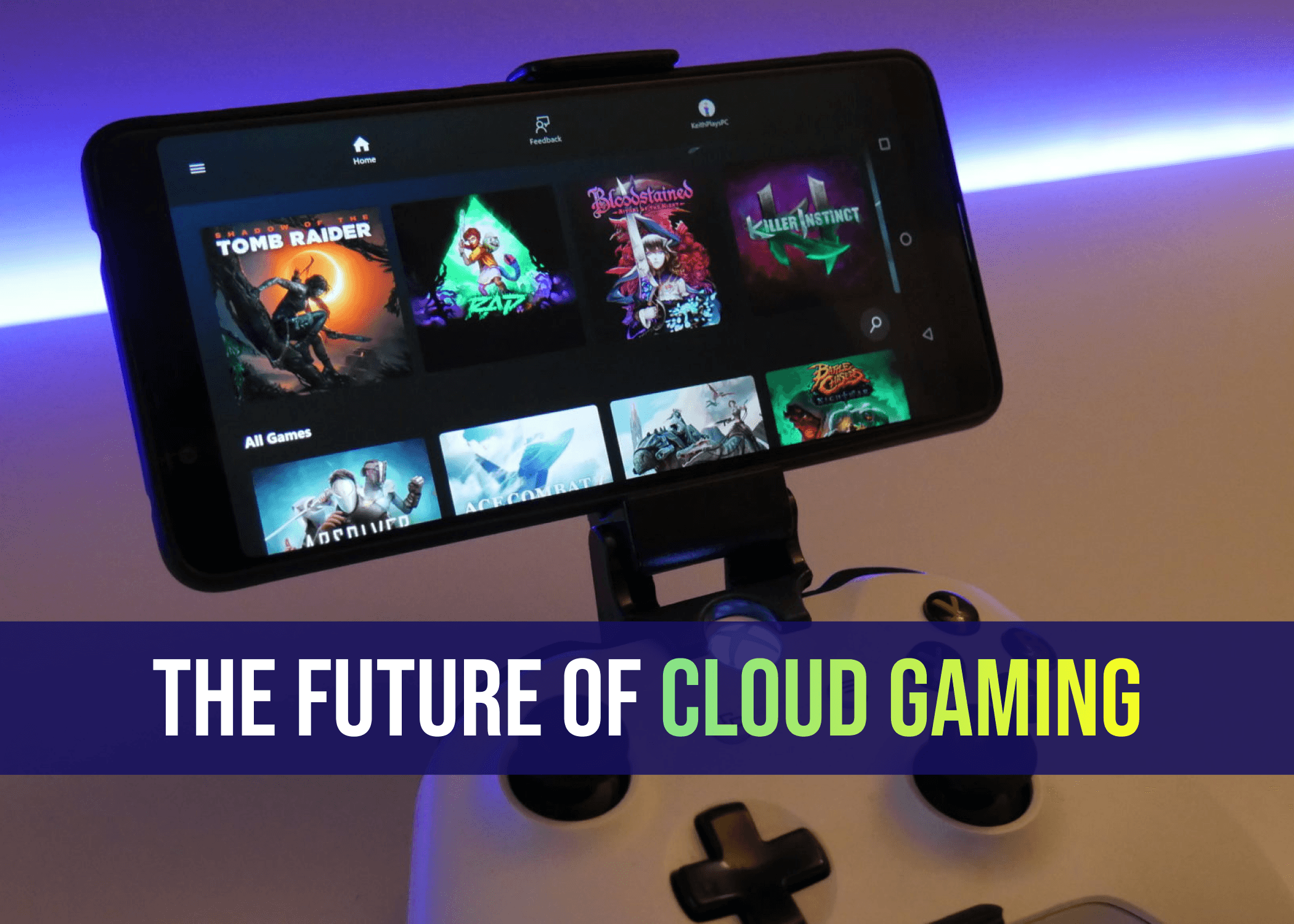
The Future of Cloud Gaming: Are We Ready for a Console-Free World?
Mins Read :
2 mins
Oct 25, 2024
📷🔋 Top Budget Camera Phones 2024 (Under 30k)
Mins Read :
9 min
text
📷🔋 Top Budget Camera Phones 2024 (Under 30k)
Mins Read :
9 min
text

Augmented Reality (AR): The Next Big Thing in Gaming?
Mins Read :
3 mins
Oct 24, 2024
📷🔋 Top Budget Camera Phones 2024 (Under 30k)
Mins Read :
9 min
text
📷🔋 Top Budget Camera Phones 2024 (Under 30k)
Mins Read :
9 min
text

Sony WH-1000XM4 Best ANC Gaming Headphone under ₹20,000
Mins Read :
3 mins
Oct 24, 2024
📷🔋 Top Budget Camera Phones 2024 (Under 30k)
Mins Read :
9 min
text
📷🔋 Top Budget Camera Phones 2024 (Under 30k)
Mins Read :
9 min
text
Building the Ultimate PC for 3D Rendering and Animation
Mins Read :
6 mins
Oct 19, 2024
📷🔋 Top Budget Camera Phones 2024 (Under 30k)
Mins Read :
9 min
text
📷🔋 Top Budget Camera Phones 2024 (Under 30k)
Mins Read :
9 min
text

Top SSDs for Gaming in 2024: My Personal Favorites for Speed and Performance
Mins Read :
5 mins
Oct 18, 2024
📷🔋 Top Budget Camera Phones 2024 (Under 30k)
Mins Read :
9 min
text
📷🔋 Top Budget Camera Phones 2024 (Under 30k)
Mins Read :
9 min
text

Best 4K Monitors in 2024
Mins Read :
4 mins
Oct 24, 2024
📷🔋 Top Budget Camera Phones 2024 (Under 30k)
Mins Read :
9 min
text
📷🔋 Top Budget Camera Phones 2024 (Under 30k)
Mins Read :
9 min
text
🗞️
BCPC ARTICLES
Welcome to your ultimate destination for custom PC building! Our blog covers everything from the latest component releases to expert tips on crafting your dream setup. Whether you’re a beginner or a seasoned pro, we provide insightful reviews, how-to guides, and the latest trends in gaming and technology. Join us as we celebrate the art of building powerful machines and the thrill of gaming!
NEWSLETTER
Subscribe to our newsletter for a curated dose of design inspiration, practical tips, and exclusive content delivered straight to your inbox.
🗞️
BCPC ARTICLES
Welcome to your ultimate destination for custom PC building! Our blog covers everything from the latest component releases to expert tips on crafting your dream setup. Whether you’re a beginner or a seasoned pro, we provide insightful reviews, how-to guides, and the latest trends in gaming and technology. Join us as we celebrate the art of building powerful machines and the thrill of gaming!
NEWSLETTER
Subscribe to our newsletter for a curated dose of design inspiration, practical tips, and exclusive content delivered straight to your inbox.
🗞️
BCPC ARTICLES
Welcome to your ultimate destination for custom PC building! Our blog covers everything from the latest component releases to expert tips on crafting your dream setup. Whether you’re a beginner or a seasoned pro, we provide insightful reviews, how-to guides, and the latest trends in gaming and technology. Join us as we celebrate the art of building powerful machines and the thrill of gaming!
NEWSLETTER
Subscribe to our newsletter for a curated dose of design inspiration, practical tips, and exclusive content delivered straight to your inbox.